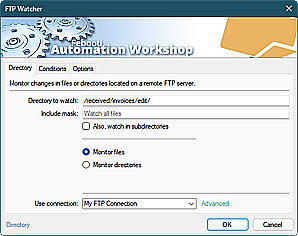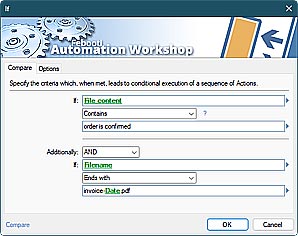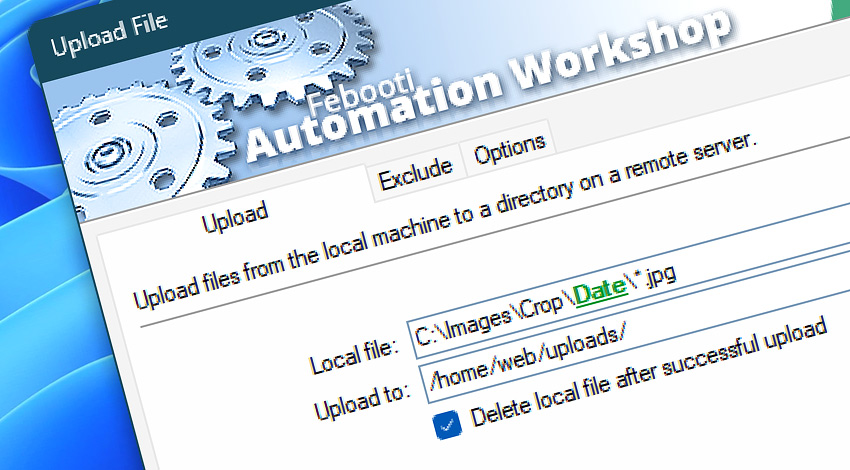
Automation Workshop includes the Upload File Action that can upload one or multiple files from the local machine to a remote server. It can automate uploading a whole directory tree—no scripting or programming is required.
The Upload File Action allows IT departments to automate FTP, SFTP, and cloud file transfers. Coupled together with the Download File and Sync Directories Action, the automation has never been easier. Supported cloud service providers—Google, Amazon, and DigitalOcean.
Features & highlights
- Supports the latest security standards for SSH connections used by SFTP, as well as the industry standard security for SSL and TLS connections used by FTPS, WebDAV, Amazon S3 web services, Google Cloud Storage, and DigitalOcean Spaces storage.
- It reports overall upload speed and progress in real time.
- Optimize uploads—exclude unnecessary files and folders to reduce transfer time and ensure only essential files reach the destination.
- Upload one or multiple files to a remote directory. Upload folder contents including subfolders and files.
- Set the file and folder permissions that will be applied during upload.
- Keep original file time and date or change it to current during upload.
- Supports file and folder uploading to remote FTP, SFTP, WebDAV, Amazon S3, Google Cloud Storage, and DigitalOcean Spaces servers.
- It supports limiting the maximum upload speed.

Usage examples
- Upload and update files on a remote server in real-time when any such changes occur in the local system, using the File & Folder Watcher Trigger together with the Upload File Action, thus achieving real-time synchronization with the remote server, as opposed to the Synchronize Directories Action, which uses a polling and scheduling algorithm.
- Use Upload File Action together with Loop Actions and the Variable Wizard to automagically deploy files to thousands of servers. When used together with the Start Task Action and parallel task running capabilities of Automation Workshop, it is possible to upload files to hundreds of servers simultaneously.
- Archive and compress files with the Zip Files Action, and store the backup securely in the private Cloud or remote FTP server automatically—no single line of code is required.
- Automatically upload large files to a remote server and send an email upon successful or failed uploads.
Documentation
- Upload · Choose files to upload to a remote server.
- Exclude · Use filenames, paths, and wildcards to exclude specific files and subfolders from being uploaded.
- Options · Limit transfer speed, choose transfer mode, set file permissions.
Interconnect
- Upload File integration—Variables (manipulate data dynamically within a workflow) and Events (recorded entries that detail the activity within the system).
- Effortlessly streamline your automation processes by visually connecting your workflow using Variable Wizard—a powerful tool to access all 1,000+ variables—system, network, Triggers, Actions, globals, web, and much more…
- Moreover, not only utilize Upload File variables, but also seamlessly integrate them with a diverse array of other file and folder variables from local disks, mapped drives, network shares, and remote servers—FTP, SFTP, WebDAV, Amazon S3, and more…
Quick access
To streamline your workflow creation, you can locate the Upload File Action throughout the entire Automation suite's search tools—including the knowledge base, menu, and Add Action feature—using quick shortcuts like «UL» or «UF».
Basic copy? Easy!
To transfer files locally on a workstation, server, or on network shares, use the Copy File Action for individual files or file selections using masks/wildcards, or the Duplicate Folder Action for entire folder structures.
For complete multi-server remote management (workflows, logs, etc.), use the remote tools and flexible deployment features.
Videos
- Synchronize Directories · Sync Amazon AWS S3 bucket between two accounts.
- Video · Synchronize SFTP server files & documents.
Discover
Automation Workshop includes many more awesome Triggers and numerous Actions to aid you to automate any repetitive computer or business task by providing state-of-the-art GUI tools.
Questions?
If you have any questions, please do not hesitate to contact our support team.