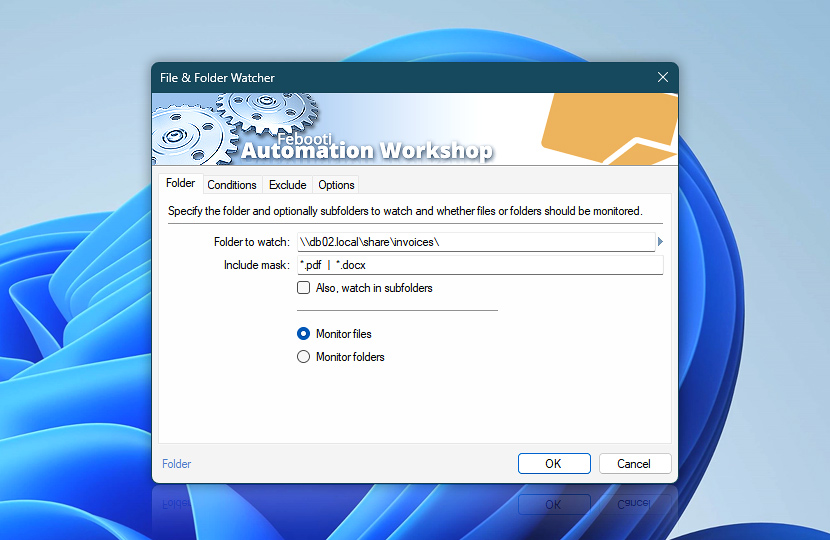The File & Folder Watcher Trigger monitors a specified folder, and optionally its subfolders, for changes. Both local and network drive monitoring are supported.
| Folder | Details |
|---|---|
| Folder to watch | Set the path of the folder to be monitored · See return values |
| Include mask | Only files and folders matching the specified file mask will activate the Trigger. By default, all files are monitored, however, you may choose any file or folder activation pattern. Multiple inputs must be separated by a | vertical bar character · Learn more about file masks and wildcards · Exclude settings
Examples:
|
| Also, watch in subfolders | Specifies that the File & Folder Watcher will monitor for changes not only in the specified folder but also in all its subfolders. |
| Monitor files | Causes the File & Folder Watcher to monitor for file changes (e.g., creation, deletion, modification, or renaming). |
| Monitor folders | Causes the File & Folder Watcher to monitor for folder changes (e.g., creation, deletion, renaming, or content modification). |
| Browse |

Interconnect
- File & Folder Watcher integration and auditing—Variables (dynamic data) and Events (recorded activity).Streamline your automated workflows by seamlessly integrating monitored file data (such as filename, absolute/relative paths, and customized data) with our easy-to-use presets, designed for immediate application across Tasks of varying complexity.
Additionally, conduct in-depth analyses of Trigger events, including notifications of new, modified, or deleted files, and failure events to swiftly address issues as they arise.
Notes
- The Automation Workshop Service monitors the specified files or folders in an unattended mode, which means that the File & Folder Watcher Trigger is always operational regardless of whether a user is logged on or not.
- Monitored files can easily be used in further automated processes (such as copying, renaming, deleting, and processing by external commands or third-party Windows apps) by using values from the File & Folder Watcher in the Variable Wizard.
- When monitoring files and folders on network computers/shares, or when performing operations on such files (copying, moving, renaming, etc.), use the UNC path as a parameter instead of the mapped network drive path. Read more about UNC paths and mapped network drives.
Questions?
If you have any questions, please do not hesitate to contact our support team.