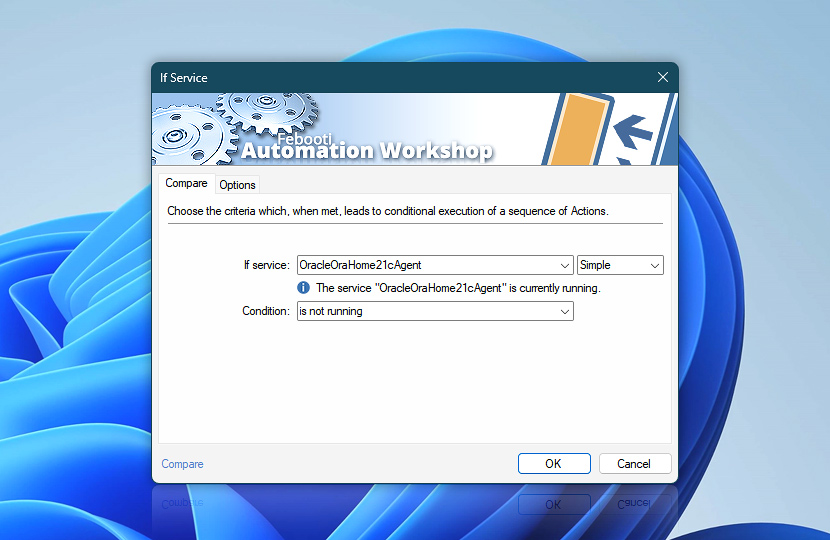The If Service Action allows you to split your automated Task into two paths—one when the specified condition is true, and another—when false. The following Windows service statuses can be checked—is running, is stopped, is installed, and so on.
The If Service Action is designed to support all Windows built-in and custom services, providing comprehensive support for a wide range of applications. Additionally, the functionality extends to monitoring the status of file system and kernel drivers, ensuring system stability and efficiency.
| Compare | Details |
|---|---|
| Service | Select a service to query its status. Choose it from the list, or type a service name, or use a variable. Kernel and filesystem drivers are also supported:
|
| Service info | Shows the current status of a service, for example:
The tooltip displays extended service information in real-time. |
| Condition | Select the service status to verify:
|
| Variable Wizard |
Interconnect
- If Service integration and auditing—Variables (dynamic data) and Events (recorded activity). Access the service name and selected condition, along with data indicating that the condition was satisfied. Additionally, any failures are logged, and information events display the current status of a service.
More comparisons…
Automation Workshop offers specialized Actions tailored to various resources. Each of them features an intuitive interface designed for a specific resource type. Explore more comparison options:
- If · Overview
- If Remote File · Overview
- If Remote Directory · Overview
- If File · Overview
- If Folder · Overview
- If App · Overview
Branching alternatives…
While If–then logic is the most widely used approach to split a Task into two execution paths, there are additional methods to branch an automated workflow · Action flow explained
More service controls…
Automation Workshop provides a comprehensive set of options to monitor and manage Windows services. These tools allow you to start, stop, pause, and resume services automatically. Additionally, you can retrieve real-time information about one or multiple services, enabling efficient system management and automation.
- Start & Stop Service · Overview
- Service Maintenance · Overview
- Tweak Service · Overview
- Service Information · Overview
- List Services · Overview
- Wait for Service · Overview
- Service Monitor · Overview
Ask for more…
If you have any questions, please do not hesitate to contact our support team.