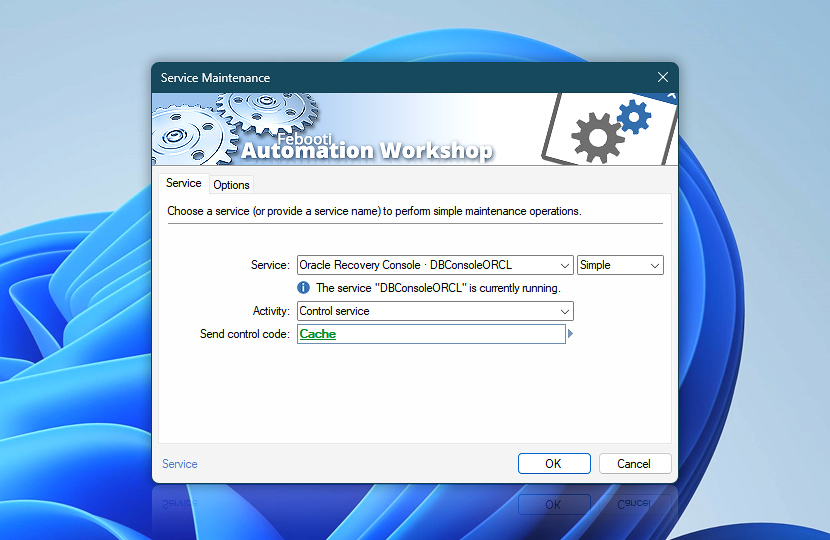The Service Maintenance Action allows you to automate Windows service installation and uninstallation. It also supports the same operations for kernel and filesystem drivers.
For specially designed services (CRMs, databases, business apps), it is possible to send custom control codes (custom commands). Refer to the documentation of a particular service about which codes it can accept.
| Service | Details |
|---|---|
| Service | Select a service to install, uninstall, or control. Choose it from the list, or type a service name, or use a variable. Kernel and filesystem drivers are also supported:
|
| Executable | Provide a full path with the name of the executable when installing a service or driver. |
| Service info | Shows the current status of a service, for example:
The tooltip displays extended service information in real-time. |
| Activity | Choose one of the three activities:
|
| Send control code | Provide a command (control code) to send to a service. Custom code range is 128 to 255. |
| Browse | |
| Variable Wizard |
Interconnect
- Service Maintenance integration and auditing—Variables (dynamic data) and Events (recorded activity). Access the service name, executable, and its statuses after a service was installed, uninstalled, or controlled. Additionally, detailed events regarding the recently performed successful or failed service maintenance are recorded.
More service controls…
Automation Workshop provides a comprehensive set of options to monitor and manage Windows services. These tools allow you to start, stop, pause, and resume services automatically. Additionally, you can retrieve real-time information about one or multiple services, enabling efficient system management and automation.
- Start & Stop Service · Overview
- Tweak Service · Overview
- Service Information · Overview
- List Services · Overview
- Wait for Service · Overview
- If Service · Overview
- Service Monitor · Overview
Note
The uninstalled service does not automatically disappear from Windows if the service is running. It disappears when it is stopped, and all apps that are using the service are closed.
Have a question?
If you have any questions, please do not hesitate to contact our support team.