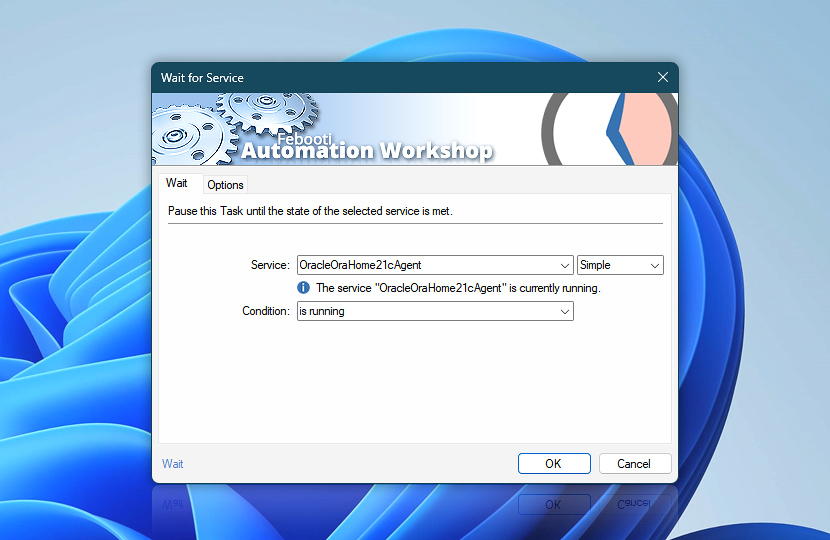Wait for Service Action pauses your automated workflow until the specified condition is reached. It can wait for status changes on Windows services, Kernel drivers, and Windows File System drivers.
| Wait | Details |
|---|---|
| Service | Select a service to wait for its status changes. Choose it from the list, or type a service name, or use a variable. Kernel and filesystem drivers are also supported:
|
| Service info | Shows the current status of a service, for example:
The tooltip displays extended service information in real-time. |
| Condition | Select the desired status to wait for:
|
| Variable Wizard |
Interconnect
- Wait for Service integration and auditing—Variables (dynamic data) and Events (recorded activity). Retrieve the Windows service name. Information events are logged when the Action is waiting for a service or when a timeout occurs. Failure events are logged for errors encountered during the wait, or when a timeout results in a user-specified error.
Delay options…
Automation Workshop includes options to pause a workflow and conditionally wait for different resource types. These waiting Actions operate similarly—they pause the workflow until a particular resource reaches a desired state, such as when a file appears or disappears.
- Wait · Overview
- Wait for Time · Overview
- Wait for Remote File · Overview
- Wait for Remote Directory · Overview
- Wait for File · Overview
- Wait for Folder · Overview
- Wait for App · Overview
More service controls…
Automation Workshop provides a comprehensive set of options to monitor and manage Windows services. These tools allow you to start, stop, pause, and resume services automatically. Additionally, you can retrieve real-time information about one or multiple services, enabling efficient system management and automation.
- Start & Stop Service · Overview
- Service Maintenance · Overview
- Tweak Service · Overview
- Service Information · Overview
- List Services · Overview
- If Service · Overview
- Service Monitor · Overview
Need assistance?
If you have any questions, please do not hesitate to contact our support team.