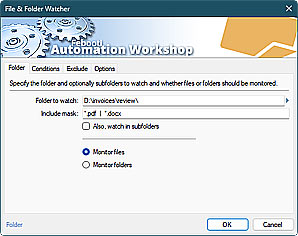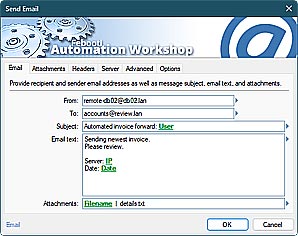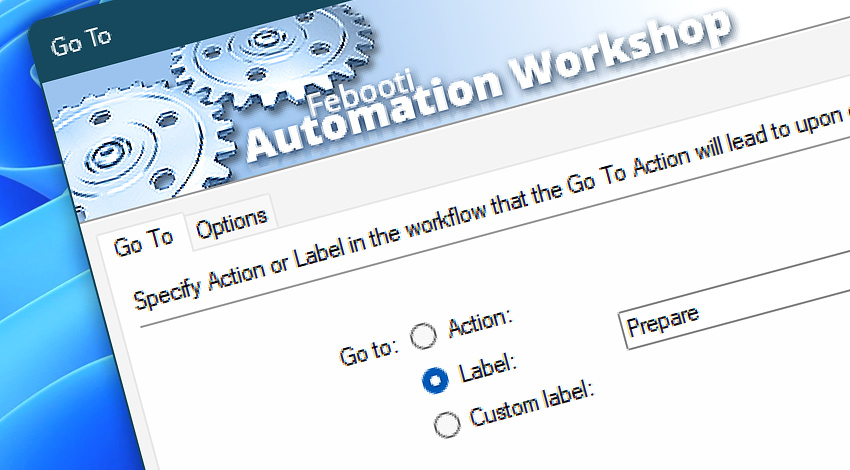
Automation Workshop includes the Go To Action that can redirect to an Action or a Label within the workflow. When used together with the Label Action, the Go To Action tells a Task to continue performing Actions from the specified Label rather than just the next Action within the flow.
Depending on whether the Go To Action precedes or follows the Label or Action to which it directs, a certain sequence of Actions in between is skipped or repeated.
Features & highlights
- Allows for workflow redirection to Labels and Actions.
- Can jump to the beginning or the end of the Task.
- Supports dynamic variables as Labels using the Variable Wizard.
Usage examples
- Verify whether a file exists with the If File (or If Remote File) Action and, if it does not exist, skip some Actions.
- Run a Task Scheduler each hour to verify if the
report.docxfile exists. If it does, send the file as an attachment using the Send Email Action. - Based on comparison of values with the If Action, perform one-way workflow redirection with Go To Action and continue with a designated Action or Label in the Task.
Documentation
- Go To · Choose the Action or Label to continue the workflow with.
- Options · Set the Action state and custom display name, define automated error workarounds, and enable an option to log only critical errors.
Interconnect
- Go To integration—Variables (manipulate data dynamically within a workflow) and Events (recorded entries that detail the activity within the system).
- Effortlessly streamline your automation processes by visually connecting your workflow using Variable Wizard—a powerful tool to access all 1,000+ variables—system, network, Triggers, Actions, globals, web, and much more…
Quick access
To streamline your workflow creation, you can locate the Go To Action throughout the entire Automation suite's search tools—including the knowledge base, menu, and Add Action feature—using the quick «GT» shortcut.
Branching alternatives…
While If–then logic is the most widely used approach to split a Task into two execution paths, there are additional methods to branch an automated workflow · Action flow explained
Discover
Automation Workshop includes many more awesome Triggers and numerous Actions to aid you to automate any repetitive computer or business task by providing state-of-the-art GUI tools.
Need assistance?
If you have any questions, please do not hesitate to contact our support team.