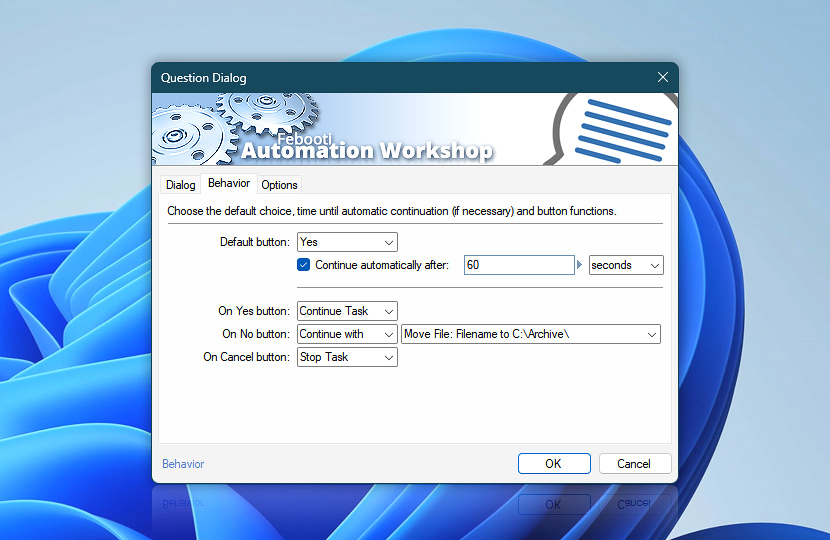Choose the default button selected when the question dialog window is displayed. The default button is also pressed automatically if automatic continuation is enabled. Each question dialog window button (namely, Yes, No, and Cancel) can be assigned a function such as Continue Task, Continue with a specified Action, Stop Task or Stop Task with error.
| Behavior | Details |
|---|---|
| Default button | Choose which button is selected by default and also pressed automatically (if the continue automatically after [time] option is enabled). |
| Continue automatically after | Set the amount of time after which the default button of the question dialog window will be pressed automatically. |
| On Yes button | Assign a function to the Yes button. The available options are:
|
| On No button | Assign a function to the No button. |
| On Cancel button | Assign a function to the Cancel button. |
| Variable Wizard | |
| Time units |
We are here to help…
If you have any questions, please do not hesitate to contact our support team.