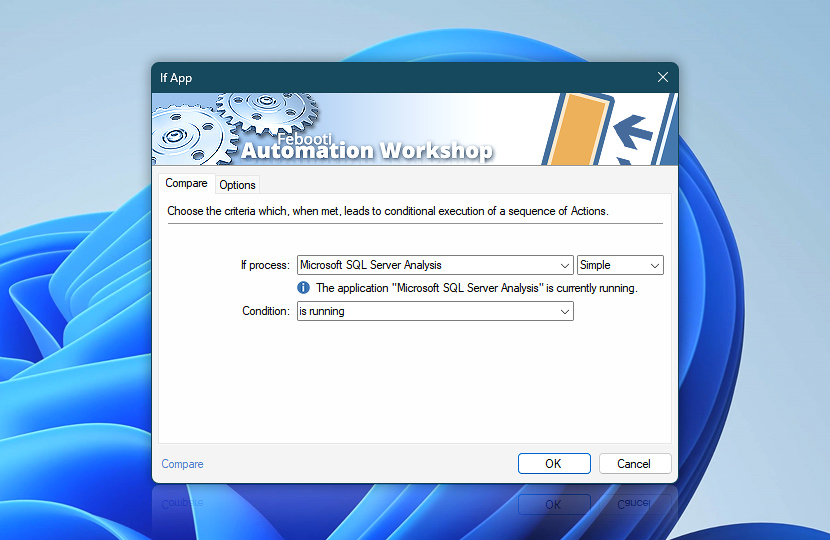Automation Workshop includes the If App Action that incorporates If–Else logic for checking a specified running application or background process. Distinct steps are executed based on whether a specified app is running (or is not).
| Compare | Details |
|---|---|
| Process | Select a process or app to check its status:
|
| App info | Shows the current status of a process or application, for example:
The tooltip displays extended process information in real-time. |
| Condition | Choose the condition to wait for:
|
| Start menu | |
| Browse | |
| Variable Wizard |
Interconnect
- If App integration and auditing—Variables (dynamic data) and Events (recorded activity). Access the process ID, executable, and selected condition, along with data indicating whether the comparison condition has been met. Additionally, events indicating whether a specific app is running or not, and any errors, are logged.
More comparisons…
Automation Workshop offers specialized Actions tailored to various resources. Each of them features an intuitive interface designed for a specific resource type. Explore more comparison options:
- If · Overview
- If Remote File · Overview
- If Remote Directory · Overview
- If File · Overview
- If Folder · Overview
- If Service · Overview
Branching alternatives…
While If–then logic is the most widely used approach to split a Task into two execution paths, there are additional methods to branch an automated workflow · Action flow explained
More app options…
Automation Workshop offers a comprehensive set of Actions to monitor, control, and modify Windows application states and properties. These tools allow you to automatically start processes, manage running applications, and terminate them as needed.
- Start App · Overview
- Terminate App · Overview
- Tweak App · Overview
- App Information · Overview
- List Apps · Overview
- Wait for App · Overview
- Process & App Monitor · Overview
Notes
- When multiple instances of the same application are running, the condition is considered true, and the first set of Actions will be executed.
- Providing only the program name (without path) will trigger the execution of the specified steps for any running instance of the program, regardless of its location on the disk.
We are here to help…
If you have any questions, please do not hesitate to contact our support team.