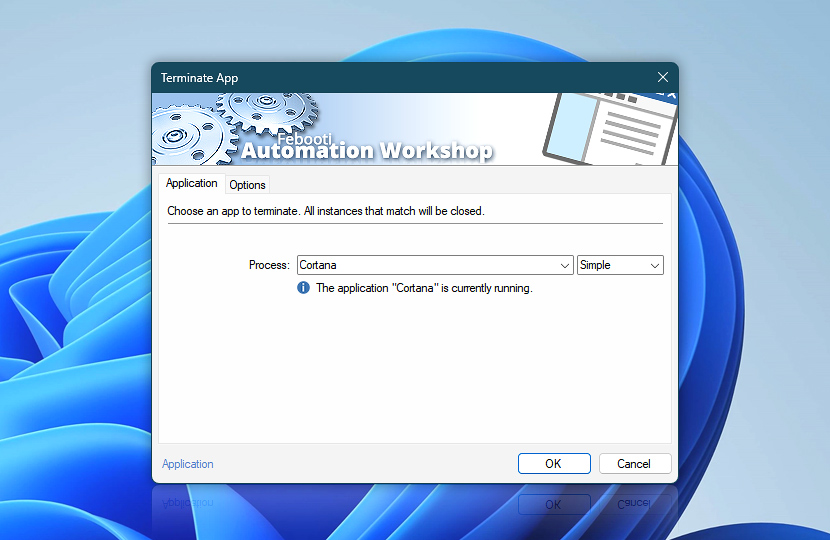The Terminate App Action allows closing any app directly from your automated workflow. The workflow can be initiated by a triggering event or on schedule.
| Application | Details |
|---|---|
| Process | Select a process or app to terminate:
|
| App info | Shows the current status of a process or application, for example:
The tooltip displays extended process information in real-time. |
| Start menu | |
| Browse | |
| Variable Wizard |
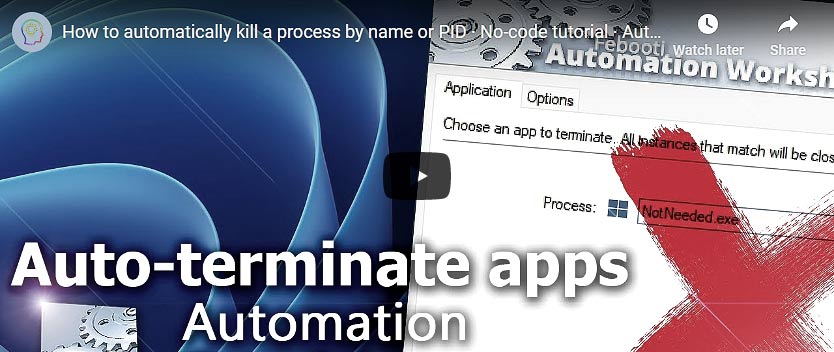
Interconnect
- Terminate App integration and auditing—Variables (dynamic data) and Events (recorded activity). Access the process ID and executable filename of the recently terminated app, as well as a list and count of apps (in cases where multiple app instances were terminated). Additionally, events related to terminated app instances and their child processes are recorded, including any errors that occur.
More app options…
Automation Workshop offers a comprehensive set of Actions to monitor, control, and modify Windows application states and properties. These tools allow you to automatically start processes, manage running applications, and terminate them as needed.
- Start App · Overview
- Tweak App · Overview
- App Information · Overview
- List Apps · Overview
- Wait for App · Overview
- If App · Overview
- Process & App Monitor · Overview
Notes
In Windows, an app or background process can have multiple simultaneous instances running. You have three options to choose from:
- Selecting an app from the provided list by its name will terminate all instances of the app.
- Typing a name of the app manually will also terminate all instances of the app.
- Terminating an app using the specified Process ID (PID) of the app will only close the selected instance of the app.
It is important to note that the first two options are for closing all the instances of the app, whereas the last option is for closing only the specific instance of the app.
Need help?
If you have any questions, please do not hesitate to contact our support team.