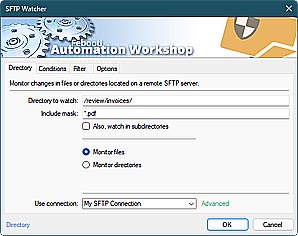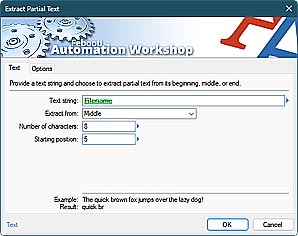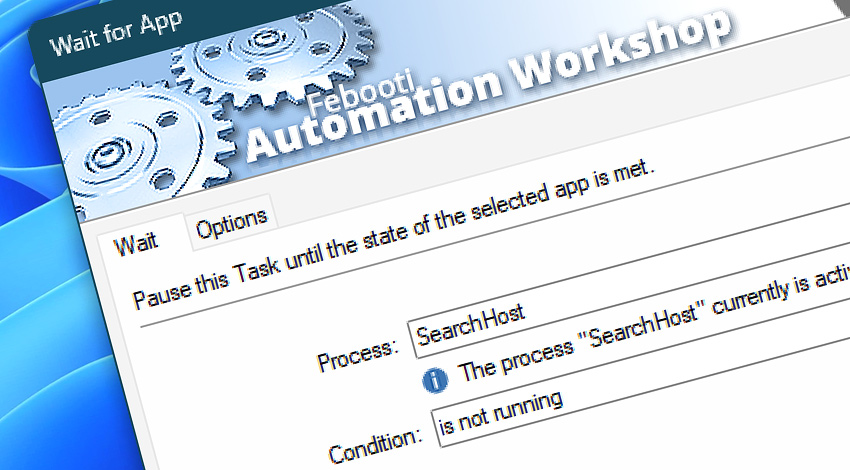
Automation Workshop includes the Wait for App Action that, as part of an automated workflow, waits for an application or background process status to change from running to not running and vice versa.
The Wait for App Action pauses the workflow until a specified application status is detected. The Task then automatically resumes.
Features & highlights
- Ensures proper dependency management in automated Tasks. If a workflow depends on the output of another app, this Action can pause the Task until the app has finished.
- Helps manage system resources by preventing system overloads and performance issues.
Usage examples
- Synchronize workflows by waiting for a program to be either running or not running before proceeding.
- If an application in a workflow encounters an error or fails to start, waiting for it to be running (with a timeout) helps implement error handling or recovery procedures.
- A workflow that backs up data to the cloud can wait for a program to be not running to ensure that the backup can be performed without disrupting the normal operation of the program.
Documentation
- Wait · Select an application or background process and its desired status.
- Options · Choose the monitoring priority and timeout behavior.
Interconnect
- Wait for App integration—Variables (manipulate data dynamically within a workflow) and Events (recorded entries that detail the activity within the system).
- Effortlessly streamline your automation processes by visually connecting your workflow using Variable Wizard—a powerful tool to access all 1,000+ variables—system, network, Triggers, Actions, globals, web, and much more…
Quick access
To streamline your workflow creation, you can locate the Wait for App Action throughout the entire Automation suite's search tools—including the knowledge base, menu, and Add Action feature—using quick shortcuts like «WFA» or «WA».
Delay options…
Automation Workshop includes options to pause a workflow and conditionally wait for different resource types. These waiting Actions operate similarly—they pause the workflow until a particular resource reaches a desired state, such as when a file appears or disappears.
- Wait · Overview
- Wait for Time · Overview
- Wait for Remote File · Overview
- Wait for Remote Directory · Overview
- Wait for File · Overview
- Wait for Folder · Overview
- Wait for Service · Overview
More app options…
Automation Workshop offers a comprehensive set of Actions to monitor, control, and modify Windows application states and properties. These tools allow you to automatically start processes, manage running applications, and terminate them as needed.
- Start App · Overview
- Terminate App · Overview
- Tweak App · Overview
- App Information · Overview
- List Apps · Overview
- If App · Overview
- Process & App Monitor · Overview
Discover
Automation Workshop includes many more awesome Triggers and numerous Actions to aid you to automate any repetitive computer or business task by providing state-of-the-art GUI tools.
Need a helping hand?
If you have any questions, please do not hesitate to contact our support team.