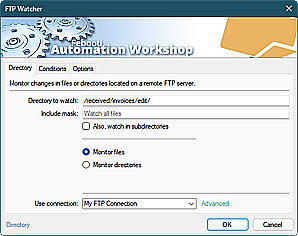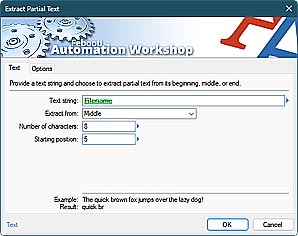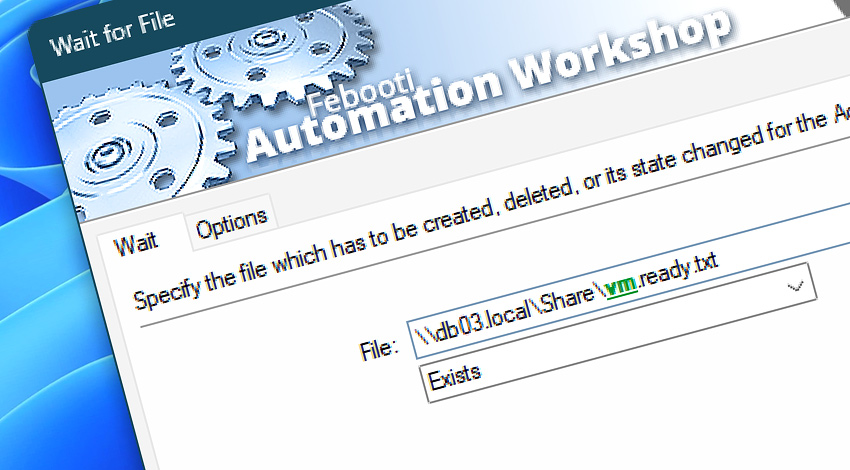
Automation Workshop includes the Wait for File Action that pauses the automated Task until a specified file is created, deleted, becomes accessible, or inaccessible.
A no-code tool for creating automated workflows that manage files locally or on remote servers using FTP or cloud protocols. For example, monitor a folder for new files, and then wait for a specific file to become readable before processing it. With over 100 Actions available, you can automate even the most complex tasks.
Features & highlights
- Create file-based workflows that proceed step by step only when certain files are available.
- It supports wildcards and intelligently waits for a file matching a specific pattern to appear in a folder, ensuring that at least one file from the set exists before proceeding.
- Prevents Task errors by waiting until a file is fully written to a local drive or network share.
- Pauses the Task until a file has been processed and becomes accessible.
- Flexible workaround options that allow you to adapt a workflow to unexpected circumstances when the wait operation is not satisfied but the workflow needs to continue regardless.
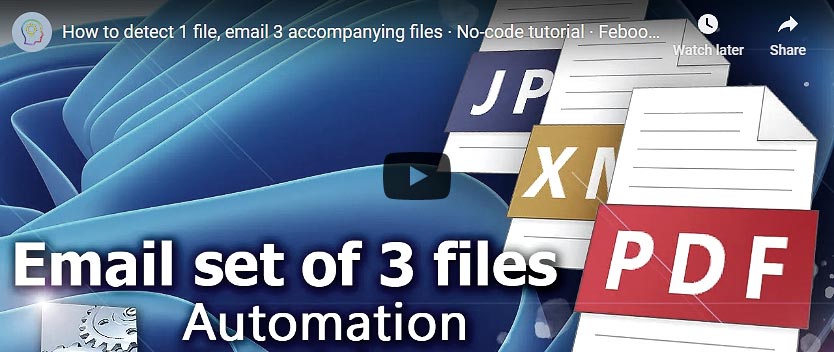
Usage examples
- Wait for any file matching the pattern (e.g.,
C:\Reports\report_*.csv) to appear in the folder. Once a matching file is detected, automatically process the report by executing the next Actions in the workflow. - An external app creates a large file, such as a database export. It may be necessary to wait for the file to be fully created before it can be used in subsequent Actions, such as Copy File, Upload File, or Attach to Email.
- A Task can proceed only when two files are available (e.g., data and checksum). Use a sequence of two Wait for File Actions to pause your workflow before the files become available.
- Wait for a file to disappear (to ensure that file is successfully moved, renamed, or uploaded) before continuing with subsequent automated steps.
Documentation
Interconnect
- Wait for File integration—Variables (manipulate data dynamically within a workflow) and Events (recorded entries that detail the activity within the system).
- Effortlessly streamline your automation processes by visually connecting your workflow using Variable Wizard—a powerful tool to access all 1,000+ variables—system, network, Triggers, Actions, globals, web, and much more…
- Moreover, not only utilize Wait for File variables, but also seamlessly integrate them with a diverse array of other file and folder variables from local disks, mapped drives, network shares, and remote servers—FTP, SFTP, WebDAV, Amazon S3, and more…
Quick access
To streamline your workflow creation, you can locate the Wait for File Action throughout the entire Automation suite's search tools—including the knowledge base, menu, and Add Action feature—using quick shortcuts like «WFF» or «WF».
Delay options…
Automation Workshop includes options to pause a workflow and conditionally wait for different resource types. These waiting Actions operate similarly—they pause the workflow until a particular resource reaches a desired state, such as when a file appears or disappears.
- Wait · Overview
- Wait for Time · Overview
- Wait for Remote File · Overview
- Wait for Remote Directory · Overview
- Wait for Folder · Overview
- Wait for Service · Overview
- Wait for App · Overview
Discover
Automation Workshop includes many more awesome Triggers and numerous Actions to aid you to automate any repetitive computer or business task by providing state-of-the-art GUI tools.
Still have a question?
If you have any questions, please do not hesitate to contact our support team.