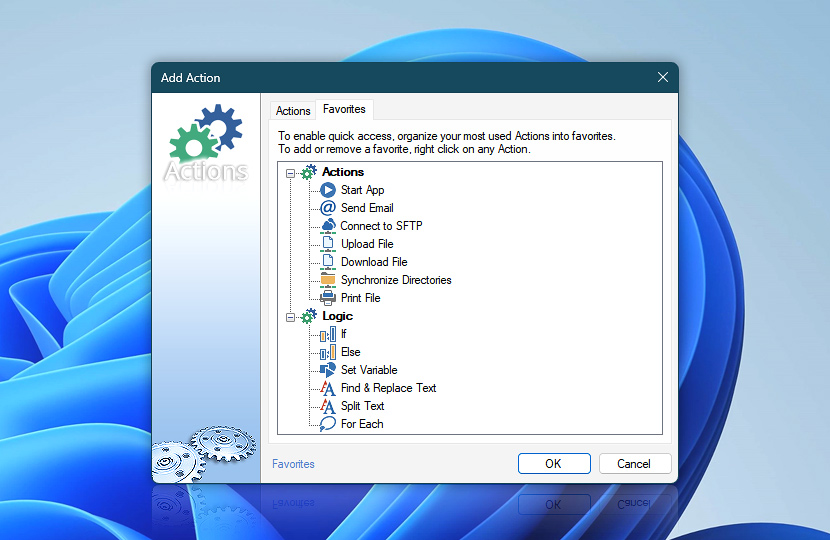
The favorites option allows you to organize your most frequently used Actions into favorites. To remove a favorite, right-click on any Action and choose the Remove Favorite option. To add a favorite, right-click on any Action in the Add Actions window, and choose the Add to Favorites option. There is no limit on how many favorites one can have.
By organizing Actions into favorites, it is possible to significantly speed up automated Task creation. It is recommended to favorite only the most frequently used Actions, thus reducing the time needed to find a particular Action when creating a Task. Favorites act exactly the same way as the regular Action list. Each Windows account has an individual list of favorite Actions.
Default favorites
- Start App · Overview · Variables & Events
- Send Email · Overview · Variables & Events
- Connect to SFTP · Overview · Variables & Events
- Upload File · Overview · Variables & Events
- Download File · Overview · Variables & Events
- Synchronize Directories · Overview · Variables & Events
- Print File · Overview · Variables & Events
- If · Overview · Variables & Events
- Else · Overview · Variables & Events
- For Each · Overview · Variables & Events
- Find & Replace Text · Overview · Variables & Events
- Split Text · Overview · Variables & Events
- Set Variable · Overview · Variables & Events
Keyboard?
To add or remove a favorite, use the shortcut key CTRL+D. After removing every favorite, the default favorites list will be restored.
Assistance is here…
If you have any questions, please do not hesitate to contact our support team.
