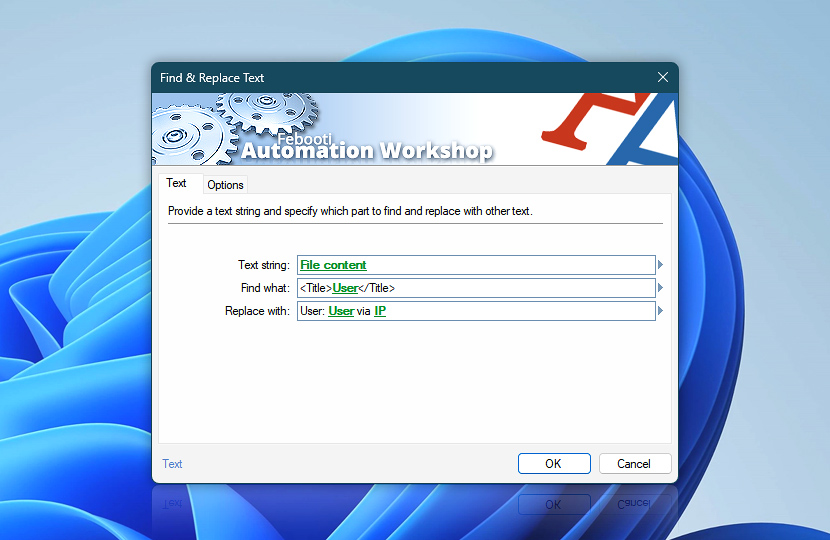Specify the text string, dynamic value, or file content for the Find and Replace Text Action to process. Define what to look for and what to replace it with to generate a new, replaced text string.
To enter multi-line text in any field, use the Variable Wizard. It is also possible to use a file (local, network, or internet) as an input value—simply use the file content or web content feature.
| Text | Details |
|---|---|
| Text string | Specify the text string or dynamic value in which to search for specific text. |
| Find what | Specify what text to look for in the text string. It supports regular expression search. Multiline text values can be entered using the Variable Wizard. Supports Regular Expressions (regex) syntax. |
| Replace with | Specify the text with which to replace the found text when saving a new text string in a Variable Wizard value. Multiline text values can be entered using the Variable Wizard. |
| Variable Wizard |
Interconnect
- Find & Replace Text integration and auditing—Variables (dynamic data) and Events (recorded activity). Access the new text after the replacement operation is completed, along with the replacement count. The position of the first replacement and the original text are also available.
An event indicating a successful operation, including the number of replaced text fragments, is logged. In case of failure, the relevant error event is shown in the Log Pane.
Regex replace example
| Regex | Details |
|---|---|
| Text string | Invoice for 129, excluding tax 20. 149 total. |
| Find what | \d+ |
| Replace with | USD $0 |
| Result | Invoice for USD 129, excluding tax USD 20. USD 149 total. |
Regex replace more
| Regex | Details |
|---|---|
| Text string | "US","John","email@example.com","ID2047" |
| Find what | "(.*)","(.*)","(.*)","ID(.*)" |
| Replace with | Order #$4 by $2 from $1 using $3 address. |
| Result | Order #2047 by John from US using email@example.com address. |
Assistance is here…
If you have any questions, please do not hesitate to contact our support team.