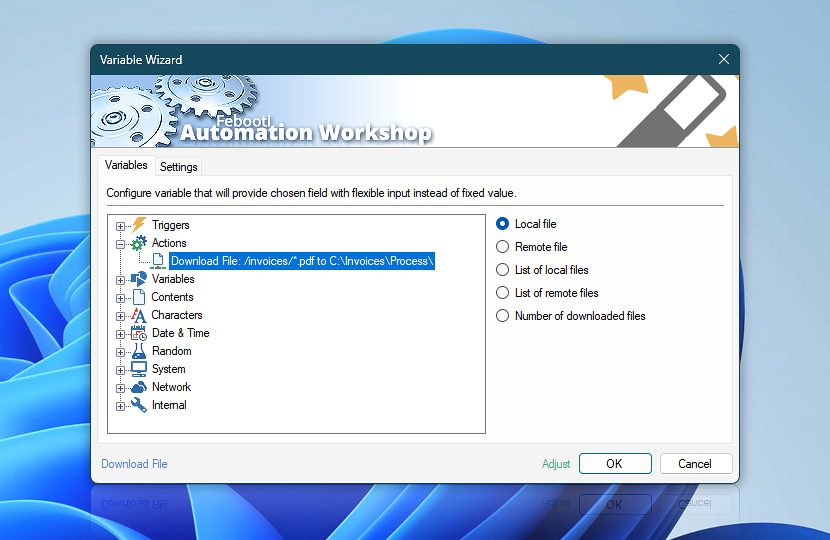The Download File Action transfers files from a directory on a remote server to a folder on local machine.
After the Download File Action is completed, the information on its operations is temporarily stored in dynamic variables that can be retrieved by any other Action within the same Task via Variable Wizard. For example, these variables can be saved as text by Write to File Action, emailed to admin by Send Email Action or used as dynamic parameters in other Actions.
| Variable | Details |
|---|---|
| Local file | Returns the filename of the file downloaded from the remote server to the local machine. If multiple files were downloaded, it refers to the filename of the last downloaded file.
Example:
|
| Remote file | Returns the name of the file from the remote server that was downloaded to the local machine. In the case of multiple files, it returns the name of the last downloaded file.
Example:
|
| List of local files | Returns a complete list of all files on the local server that were downloaded (sorted in strict alphabetical order).
Example:
|
| List of remote files | Provides a list of files downloaded from the remote server (sorted alphabetically).
Example:
|
| Number of downloaded files | Returns the number of downloaded files.
Example:
|
| Completion status | Retrieve Action execution status with a possible value—Successful or Failed. Or Empty, if Action has not been executed yet. |
| Adjust() | Streamline creation of Task workflows even further—instantly make quick variable adjustments such as in-place text replacement (all, first, or last), ensuring (starts, ends, or does not), trimming (whitespaces, quotes, etc.), or changing capitalization. Chain multiple adjustments. Optionally, set a different display name. |
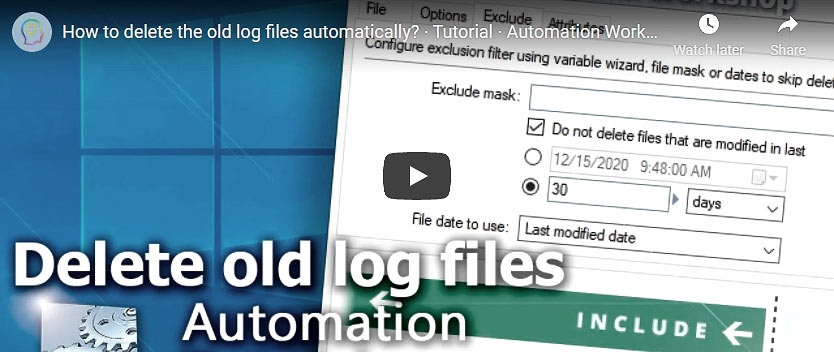
Automatic list processing…
The Download File variables returned as lists (even multi-level) can be automatically processed in further Actions. Use the For Each Action to parse a given text string (any list variable) and sequentially retrieve its elements one by one · see list processing examples. Or, use the Split Text and Lookup Text Actions to access list elements by their indices.
Help at your fingertips…
If you have any questions, please do not hesitate to contact our support team.