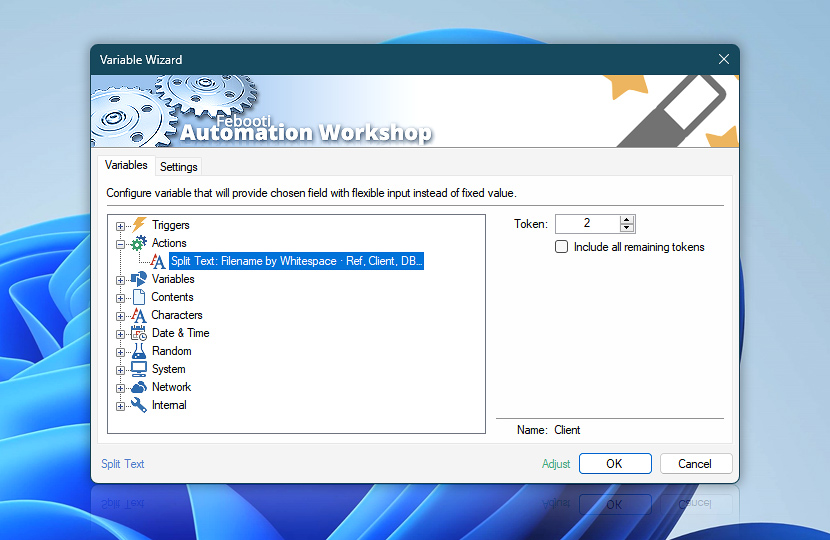After splitting text string into its elements, the Split Text Action stores it as a sequence of tokens. Depending on Split Text Action settings, each token may either contain a text string value or represent an element position within the text string. Tokens are dynamic values that can be retrieved by Variable Wizard from other Actions within the Task.
| Variable | Details |
|---|---|
| Token | Returns the value of the specified token. |
| Include all remaining tokens | Returns the remaining text string beginning with the specified token. Useful when a few first text elements have to be split off the text string while choosing not to split the remainder of the text string into the elements. For example, if we tokenize unformatted (with excessive spacing) text using a space character… Input data: John Doe Automate PC jobs now! ❤️💻… the 1st, 2nd, 3rd, and 4th tokens are automatically trimmed (unnecessary whitespaces are removed), while the 3rd + remaining token preserves all whitespaces and is ready for use in further Actions (such as Send Email): Token 1: JohnToken 2: DoeToken 3: AutomateToken 3 + remaining: Automate PC jobs now! ❤️💻Token 4: PCStructure of the remaining elements is preserved even in cases when the structure is not well defined. For example, when a text file has a different number of tokens in each line. |
| Name | Shows the custom name of the token as defined in Settings of Split Text Action, if any. |
| Completion status | Retrieve Action execution status with a possible value—Successful or Failed. Or Empty, if Action has not been executed yet. |
| Adjust* | Streamline creation of Task workflows even further—instantly make quick variable adjustments such as in-place text replacement (all, first, or last), ensuring (starts, ends, or does not), trimming (whitespaces, quotes, etc.), or changing capitalization. Chain multiple adjustments. Optionally, set a different display name. |
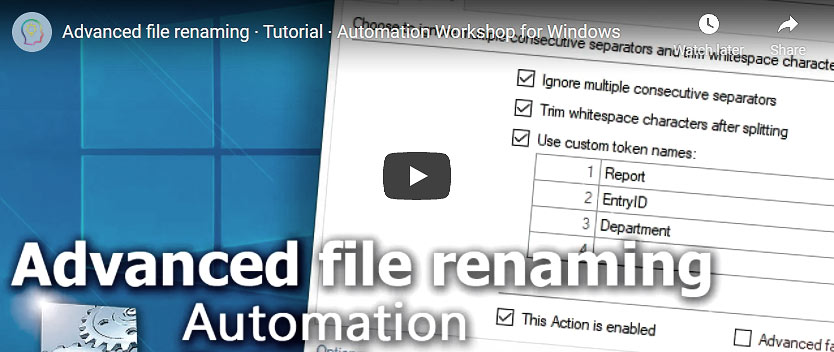
Have a question?
If you have any questions, please do not hesitate to contact our support team.