The Synchronize Directories Action allows users to set up backups and maintain exact data copies between local folders and remote directories (or multiple machines) by performing automated unidirectional (server to local machine, local machine to server) or bidirectional (synchronizing) data transfers.
| Synchronize | Details |
|---|---|
| Local folder | A folder on the local machine whose contents will be synchronized. |
| Remote directory | A directory on a remote server whose contents will be synchronized. |
| Transfer | The direction of data transfer:
|
| Use connection | Select an existing connection to use for directory synchronization. If there are no defined connections, the new connection window will be opened to establish a connection to FTP, SFTP, WebDAV, Amazon S3, Google Cloud Storage, or DigitalOcean Spaces server. |
| Browse | |
| Variable Wizard |
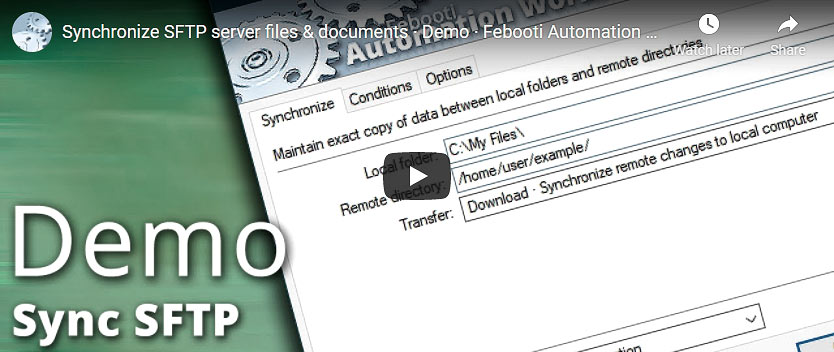
Interconnect
- Synchronize Directories integration and auditing—Variables (dynamic data) and Events (recorded activity). Access the lists of downloaded, uploaded, and deleted files, including the file count for each category. A detailed log of directory synchronization progress is maintained, covering any issues with files, subdirectories, and remote server connections.
Note
- Filenames with characters that are not valid in Windows file systems are automatically encoded using the
%hexadecimal representation.
Ask for more…
If you have any questions, please do not hesitate to contact our support team.

