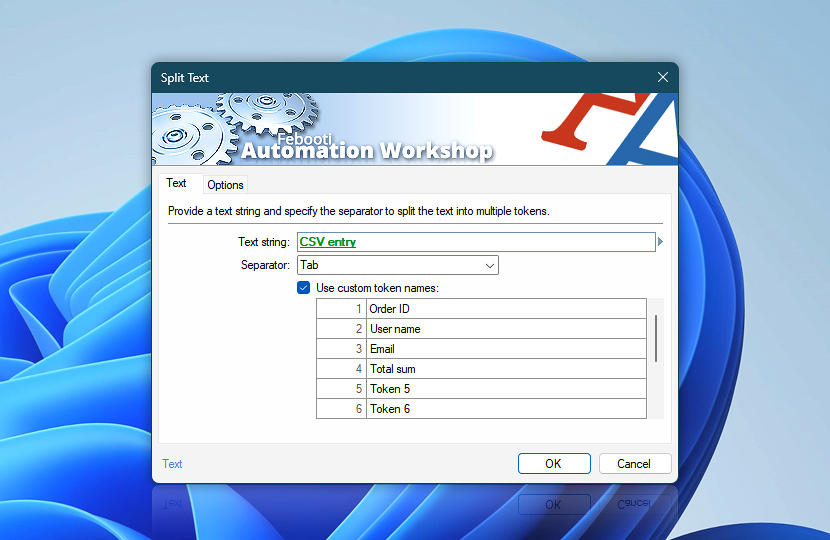Specify a text string and choose the delimiter that separates the independent tokens within it.
| Text | Details |
|---|---|
| Text string | Provide a text string or specify a Variable Wizard value to be split into elements. |
| Separator | Choose the separator character that delimits one text element from another:
|
| Use custom token names | Each text string element is saved into a separate token. By default tokens are named Token 1, Token 2, and so forth. However, each token can be renamed for easier use, for example: Token 1, Token 2, Token 3, and Token 4 can be renamed to Title, Name, Surname, and Email respectively. |
| Variable Wizard |
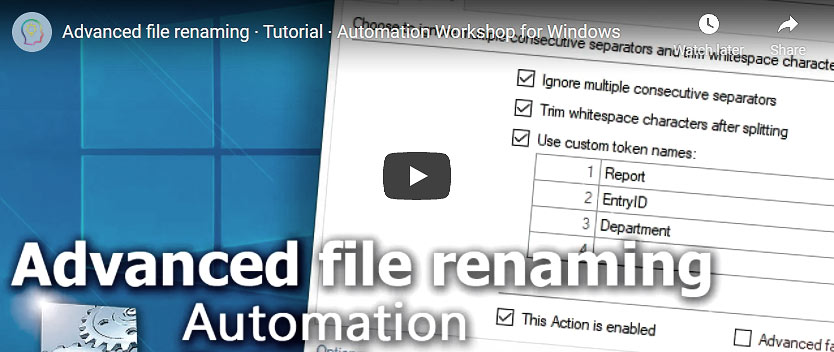
Interconnect
- Split Text integration and auditing—Variables (dynamic data) and Events (recorded activity). After the Action runs, you can access individual tokens from the split text, with an option to include all remaining text in the last token. An event is logged upon completion, showing the total number of tokens created.
Ask for more…
If you have any questions, please do not hesitate to contact our support team.