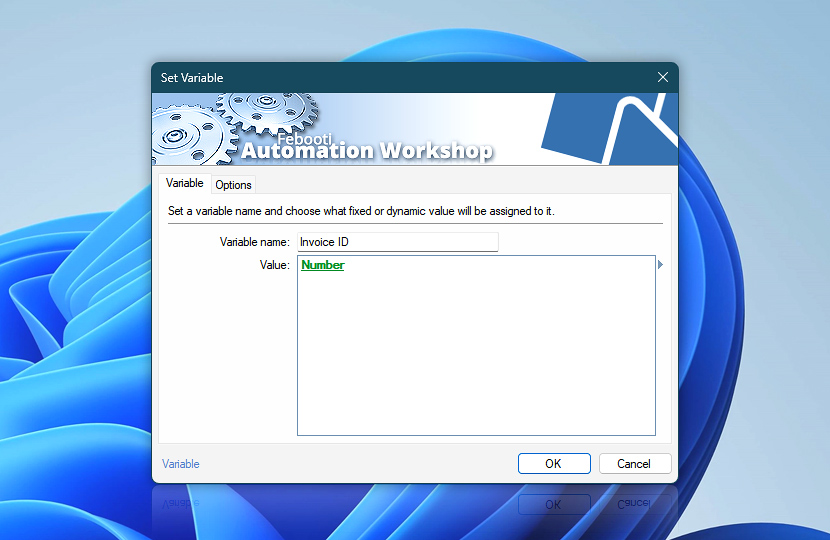Choose a variable name and specify the value to set. If a variable with the same name already exists in the Task, the Set Variable Action will overwrite its current value. Both fixed text and dynamic values from the Variable Wizard can be used.
| Variable | Details |
|---|---|
| Variable name | Choose the name of the variable. Variable name supports spaces, numbers, and Unicode characters and is practically unlimited in length. |
| Value | Specify what value to write into the selected variable. |
| Variable Wizard |
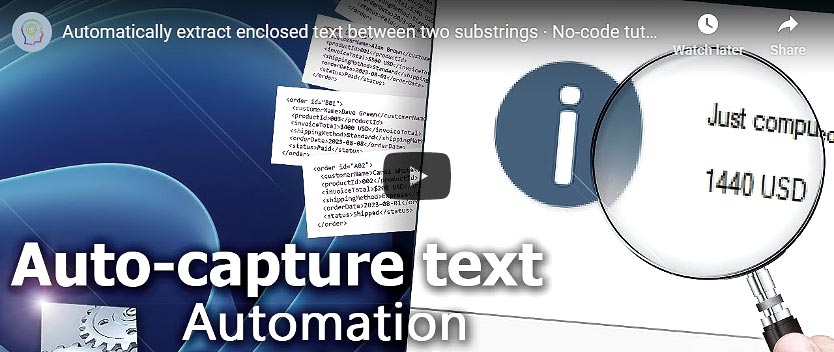
Interconnect
- Set Variable integration and auditing—Variables (dynamic data) and Events (recorded activity). After a variable's value has been set, its current and previous values are accessible via the Variable Wizard. Additionally, a successful variable assignment event is logged in the Log Pane.
Have a question?
If you have any questions, please do not hesitate to contact our support team.