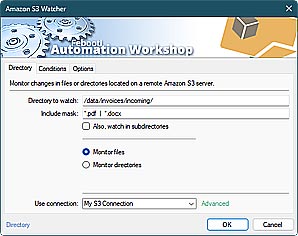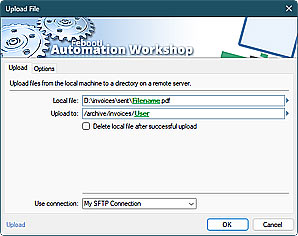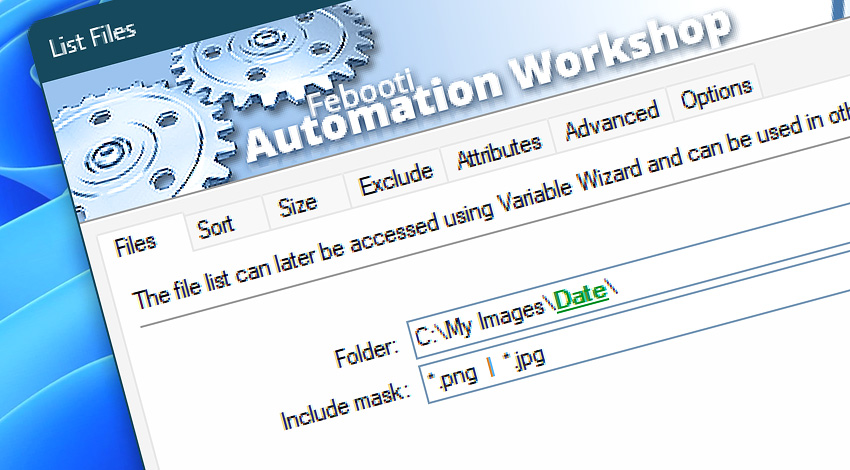
Automation Workshop includes the List Files Action that retrieves the contents of the specified folder. Build your file list using wildcards (including multiple file masks), apply multi-level sorting, exclude small or large files, filter out old or new files, etc.
Use the automatically created file list in subsequent Actions to email, delete, sync, or upload the files. Automation Workshop supports more than a hundred Actions that support dynamic lists.
The list can contain files, folders, or both. Note that some Actions accept only files or folders as their input. Configure the List Files Action appropriately to seamlessly couple it with other Actions.
Features & highlights
- Automatically create a list of files and directories from a local or network folder.
- Use easy-to-adjust include/exclude filters and custom multi-level sorting to shape the list for your business process needs.
- It supports any file system, network shares, UNC paths, and even FTP & Cloud file listing.
- Customize the list with a custom format and separator.
- Refine file inventories—omit specific files and folders to create targeted file/directory listings and isolate essential files.
- Full Unicode support in file and folder names.
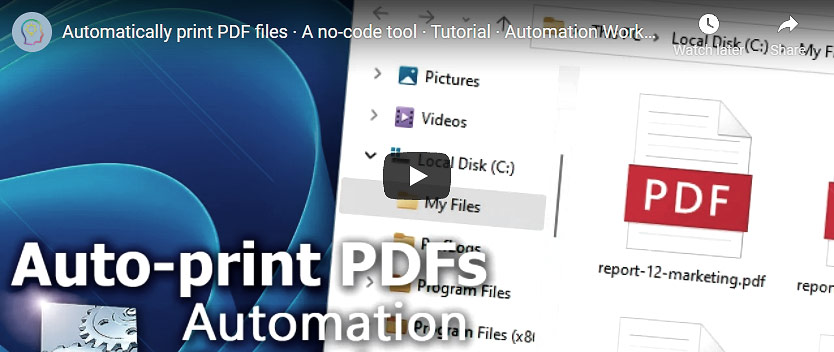
Usage examples
- Automatically list the 25 oldest files in a folder. Or any number of the newest, biggest, or smallest files.
- Create a list of directory contents to send via email.
- Perform batch operations with a particular type of file.
- Automatically generate a file list, then sequentially perform operations only with these files. No programming or coding skills required.
Documentation
- Files · Select a folder to get its contents as a list. Choose file masks or wildcards.
- Sort · Choose the multi-level sorting options and limit the list size.
- Size · Specify the minimum and maximum size of files to be included in the list.
- Exclude · Ignore files and folders based on their name or date range.
- Attributes · Include and exclude files and folders based on their attribute patterns.
- Advanced · Set the list separator and choose the custom list padding.
- Options · Choose whether to list files, folders, or both. Select the list entry format (full path, relative path, or filenames only). Optionally, choose to process subfolders.
Interconnect
- List Files integration—Variables (manipulate data dynamically within a workflow) and Events (recorded entries that detail the activity within the system).
- Effortlessly streamline your automation processes by visually connecting your workflow using Variable Wizard—a powerful tool to access all 1,000+ variables—system, network, Triggers, Actions, globals, web, and much more…
- Moreover, not only utilize List Files variables, but also seamlessly integrate them with a diverse array of other file and folder variables from local disks, mapped drives, network shares, and remote servers—FTP, SFTP, WebDAV, Amazon S3, and more…
Quick access
To streamline your workflow creation, you can locate the List Files Action throughout the entire Automation suite's search tools—including the knowledge base, menu, and Add Action feature—using the quick «LF» shortcut.
Remote listing? Easy!
To list files on remote servers (FTP, FTPS, SFTP, WebDAV, and Cloud), use the List Remote Files Action.
Even more, for managing multiple servers and workflows over LAN or the internet, utilize the remote tools and flexible deployment features available through a simple yet efficient user interface.
Discover
Automation Workshop includes many more awesome Triggers and numerous Actions to aid you to automate any repetitive computer or business task by providing state-of-the-art GUI tools.
Help at your fingertips…
If you have any questions, please do not hesitate to contact our support team.