Video · A quick video that demonstrates how to use a no-code tool—Automation Workshop to automate file transfers on Microsoft OneDrive. Automation Workshop is accessing OneDrive using the WebDAV file transfer protocol.
The demo shows how to start the transfer manually, however a Trigger can be added to the Task to start it fully automatically. Automation Workshop supports a WebDAV Watcher to monitor a folder on OneDrive, and transfer files as soon as a new file appears. It also supports the built-in Task Scheduler to transfer OneDrive files regularly (hourly, daily, weekly, and so on).
The intuitive interface with Task creation and configuration Wizards will lead you through the Task design process without requiring scripting skills or preliminary training. It is easy to automate anything and anywhere with this no-code automation platform.
Tools used…
OneDrive + WebDAV
Microsoft OneDrive is using WebDAV under the hood. Automation Workshop is designed to upload, download, sync, and manage files using the WebDAV protocol. It is compatible with all Microsoft Cloud Storage plans, including OneDrive Basic, Standalone, as well as all Microsoft 365 plans (Microsoft 365 Family and Microsoft 365 Business).
Using the built-in WebDAV Watcher it is possible to monitor a folder on Office 365 OneDrive, and launch a workflow when a new file is saved from the Office app (Word, Excel, PowerPoint, and others). The workflow can be tuned to move the file, to download it to a local disk, to send it as an email attachment, and so on.
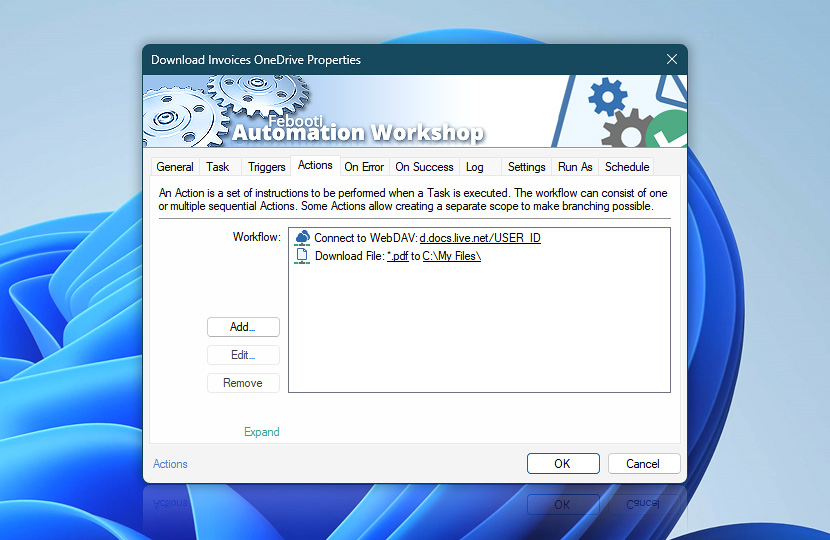
You no longer need to write scripts and access the command line utilities on UNC paths using PowerShell, rsync, autosync, or robocopy to access OneDrive. Automation Workshop offers more than 100+ Actions that can be configured using graphical user interface. It is a no-code solution to automate file synchronizations easily.
OneDrive more!
Is it possible to access multiple "one drives" on one computer? You can create multiple OneDrive connections using the Connect to WebDAV Action. There are no limits. Our internal tests show that we can easily synchronize more than 100 OneDrives (OneDrive accounts) on a single server.
You can create multiple folders (let's say, 10) on a local disk and then make a workflow:
- that will synchronize each of the 10 folders to different OneDrive accounts;
- that will synchronize all folders to all OneDrive accounts;
- to backup user folders on a server to one or multiple OneDrives.
Before backing up to OneDrive, it is possible to archive files with a built-in Zip Files Action, optionally encrypting them using AES-256 encryption. It is possible to create an additional workflow that allows accessing OneDrive backups on your local servers.
OneDrive auth
To authenticate with Microsoft OneDrive via WebDAV, you must use your email address as a username, and your regular OneDrive password. However, if you have enabled the OneDrive two-step verification (in the Security settings), you may need to use the App Passwords. Just head to the Security Basics page under your account.
Highlights
- Windows automation benefits · a quick automation overview.
- Actions · automate anything with state-of-the-art GUI. No code. All visual!
- Awesome facts · learn amazing tips & tricks about automation.
Universally available
Advanced job scheduler—Automation Workshop works flawlessly on all modern 32-bit and 64-bit Microsoft Windows versions: Windows 10 · Windows 11 · Server 2016 · Server 2019 · Server 2022.
Older Windows versions (such as Windows 8 and Server 2008) are not "officially" supported but should still work remarkably well. The underlying architecture of Windows is evolving and our apps are crafted to be backward and forward compatible.
