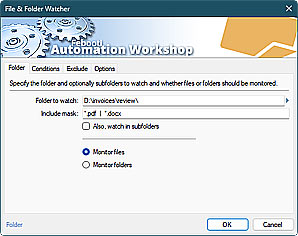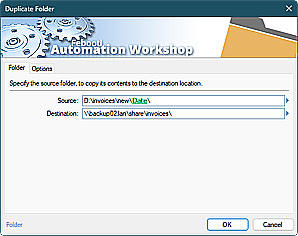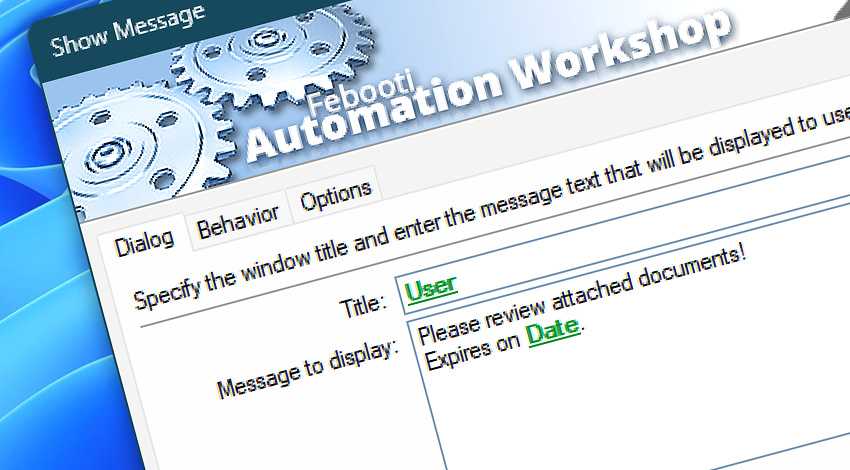
Automation Workshop includes the Show Message Action that is designed to facilitate basic user interaction within automated Tasks. It displays a message in a window with a custom title. Both the title and content can be pre-configured or generated dynamically using variables from Triggers, other Actions, or text files.
To emphasize the importance of the message, assign an icon to it (Information, Warning, Error, or Question). Optionally, choose to stop the Task when a user closes the message window.
Features & highlights
- It supports multiple simultaneous or concurrent users. The message appears on the relevant user's Desktop when using Remote Desktop Services (formerly Terminal Services).
- It can display Task outcome results, general data, text files, and Variable Wizard values.
- It provides an information window that does not interfere with background automated processes.
- The message window can be configured to expire after a specified amount of time, automatically closing when it is no longer needed.
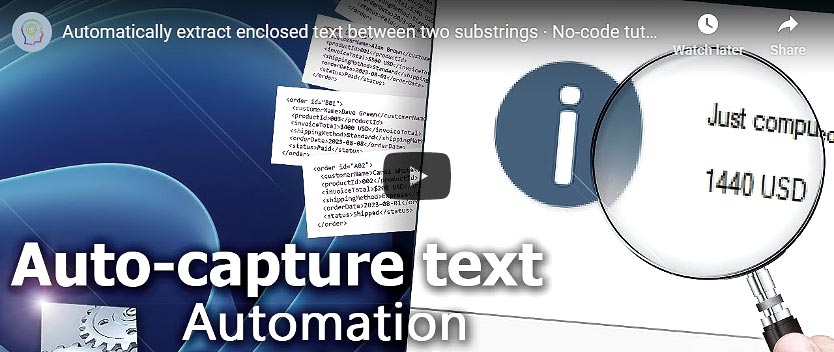
Usage examples
- Show a server name, IP address, username, the contents of a short text file, or virtually any other data—each time the system is started or user logs on.
- Display the Task outcome results, Trigger and Action information, file contents, and system data. Combine predefined text with dynamic Variable Wizard values.
- Using a large message window size with a noticeable icon can draw attention to the necessity for human intervention in automated processes.
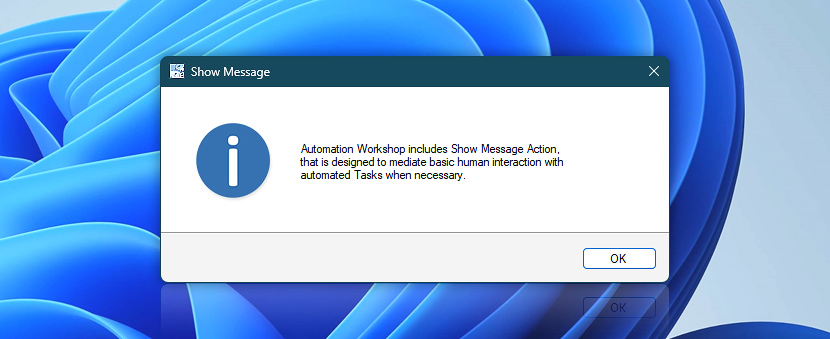
Documentation
- Dialog · Choose the message window title and text message to display.
- Behavior · Set the message expiration time, and choose whether the Task should continue normally, proceed to a specific Action, or stop (with an optional error).
- Options · Select an icon and choose text alignment.
Interconnect
- Show Message integration—Variables (manipulate data dynamically within a workflow) and Events (recorded entries that detail the activity within the system).
- Effortlessly streamline your automation processes by visually connecting your workflow using Variable Wizard—a powerful tool to access all 1,000+ variables—system, network, Triggers, Actions, globals, web, and much more…
- View examples of dialog boxes to understand their various applications and usage contexts.
Quick access
To streamline your workflow creation, you can locate the Show Message Action throughout the entire Automation suite's search tools—including the knowledge base, menu, and Add Action feature—using the quick «SM» shortcut.
Tutorial
Discover
Automation Workshop includes many more awesome Triggers and numerous Actions to aid you to automate any repetitive computer or business task by providing state-of-the-art GUI tools.
Need a helping hand?
If you have any questions, please do not hesitate to contact our support team.