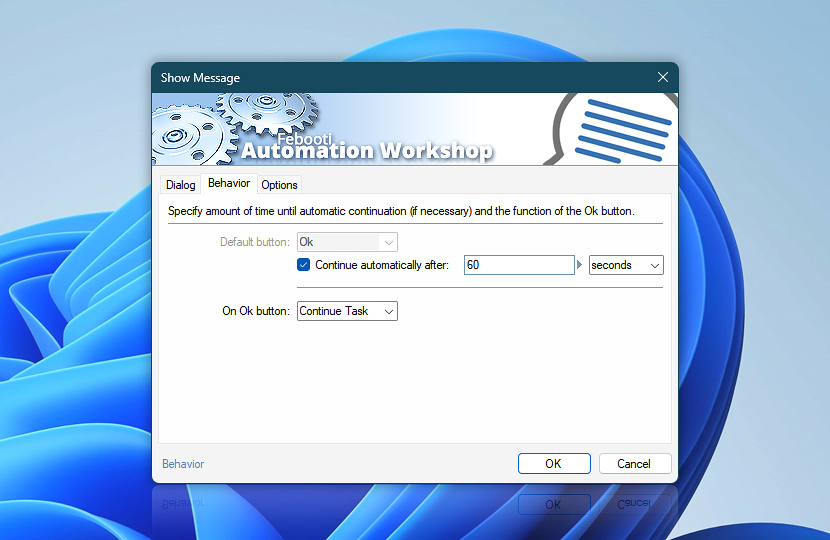Specify the amount of time the message window is displayed before automatically proceeding with the default button. If the Continue automatically after option is disabled, the Show Message Action will wait indefinitely for user interaction, pausing the Task.
| Behavior | Details |
|---|---|
| Default button | Specifies the default button (e.g., OK), which is automatically pressed when the Continue automatically after timeout expires. |
| Continue automatically after | If enabled, the default button of the message window will be pressed automatically after the specified timeout. |
| On OK button | Choose the function for the OK button:
|
| Variable Wizard | |
| Time units |
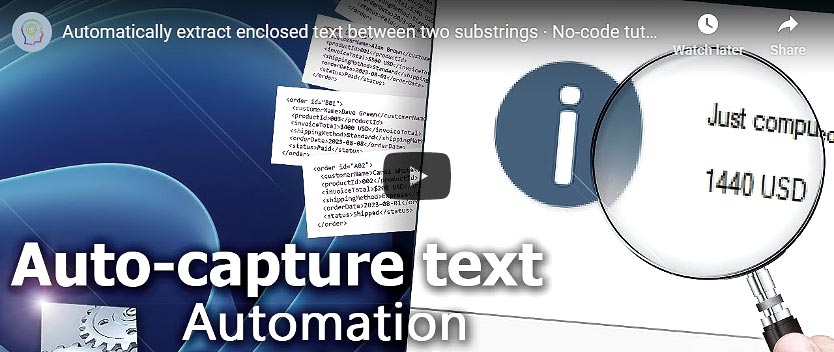
Help at your fingertips…
If you have any questions, please do not hesitate to contact our support team.