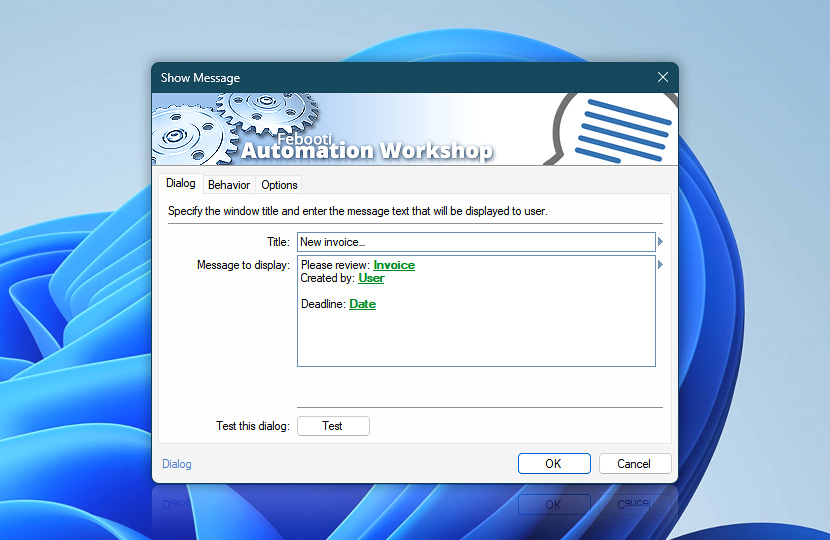Set the title and contents of the message window. Both fixed text and dynamic values can be used for the Title and Message to display fields. Using fixed values will display the same message each time, while dynamic values from the Variable Wizard allow the message to change based on the Task's execution context.
Dynamic messages can include custom data, such as information from a Trigger or another Action, the system's IP address, the current date and time, or the contents of a web page.
| Dialog | Details |
|---|---|
| Title | Specify the message window title which will be displayed in the title bar. |
| Message to display | Enter the text to be displayed in the message window. |
| Test this dialog | Press the Test button to preview the message window. Instantly available Variable Wizard values will be displayed, but variables that depend on prior Triggers or Actions will be empty during testing · See Dialog box examples |
| Variable Wizard |
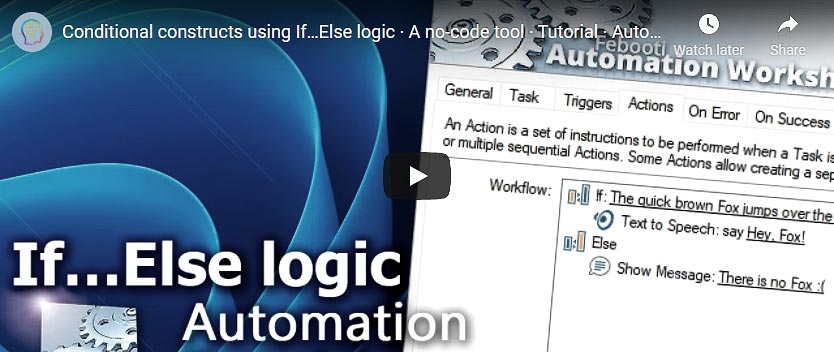
Interconnect
- Show Message integration and auditing—Variables (dynamic data) and Events (recorded activity). The custom dialog title and message text are available as variables after the Action has run. An event is logged to indicate whether the message box was displayed successfully.
Note
- To ensure that new windows always appear in the foreground, see these simple instructions for a fix—New program window appears behind all other open windows.
Need a helping hand?
If you have any questions, please do not hesitate to contact our support team.