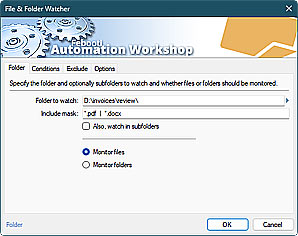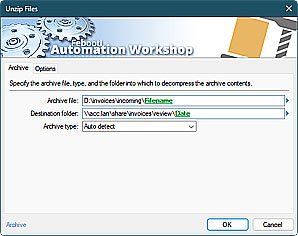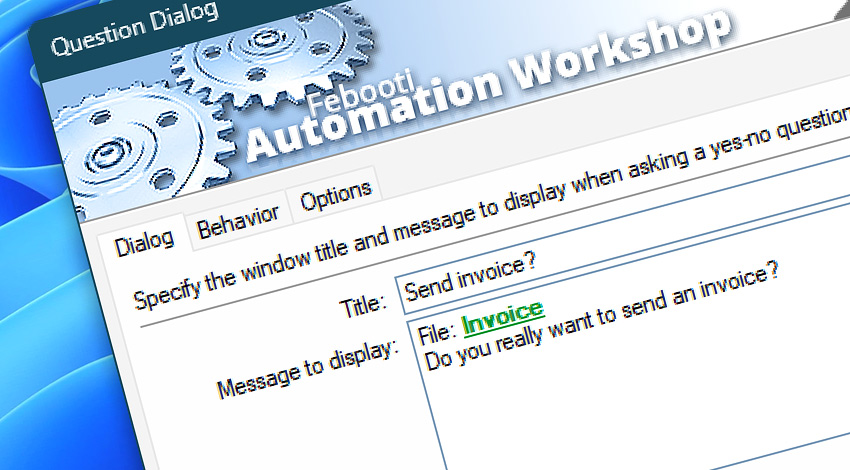
Automation Workshop includes the Question Dialog Action that mediates user interaction within automated processes and allows determining the Task execution scenario based on user choice.
The Action displays a question or any other text in a custom-titled question dialog window and requires the user to choose from Yes, No, and Cancel options. Both—the question window title and content—can be either preconfigured with fixed values (always the same question) or generated automatically by using dynamic variables from Triggers, other Actions, text files, web pages, or system parameters (context-dependent questions).
An icon can be chosen from a list of available options to visually emphasize the question dialog. Depending on the user selection, the Task can be continued normally, continued with a particular Action, simply stopped, or stopped with error.
Features & highlights
- It supports multiple simultaneous users of Remote Desktop Services (formerly Terminal Services). The message appears on each user's Desktop when using the Run As Task setting.
- Shows a question on the screen and requires user interaction.
- Can automatically continue with the default preset if the user does not press the button within a defined period.
- Changes the execution order of Actions within a Task based on user choice.
- Continues automatically with the default option after the defined expiration period is reached.
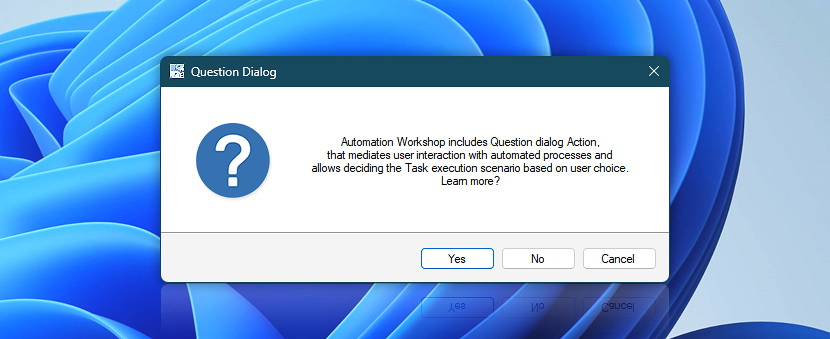
Documentation
- Dialog · Provide a fixed or context-sensitive question dialog window title and content.
- Behavior · Choose the default answer, configure auto-continuation, and change the button functions.
- Options · Select an icon and whether to show the question window on top of other windows.
Interconnect
- Question Dialog integration—Variables (manipulate data dynamically within a workflow) and Events (recorded entries that detail the activity within the system).
- Effortlessly streamline your automation processes by visually connecting your workflow using Variable Wizard—a powerful tool to access all 1,000+ variables—system, network, Triggers, Actions, globals, web, and much more…
- View examples of dialog boxes to understand their various applications and usage contexts.
Quick access
To streamline your workflow creation, you can locate the Question Dialog Action throughout the entire Automation suite's search tools—including the knowledge base, menu, and Add Action feature—using the quick «QD» shortcut.
Branching alternatives…
While If–then logic is the most widely used approach to split a Task into two execution paths, there are additional methods to branch an automated workflow · Action flow explained
Discover
Automation Workshop includes many more awesome Triggers and numerous Actions to aid you to automate any repetitive computer or business task by providing state-of-the-art GUI tools.
Still have a question?
If you have any questions, please do not hesitate to contact our support team.