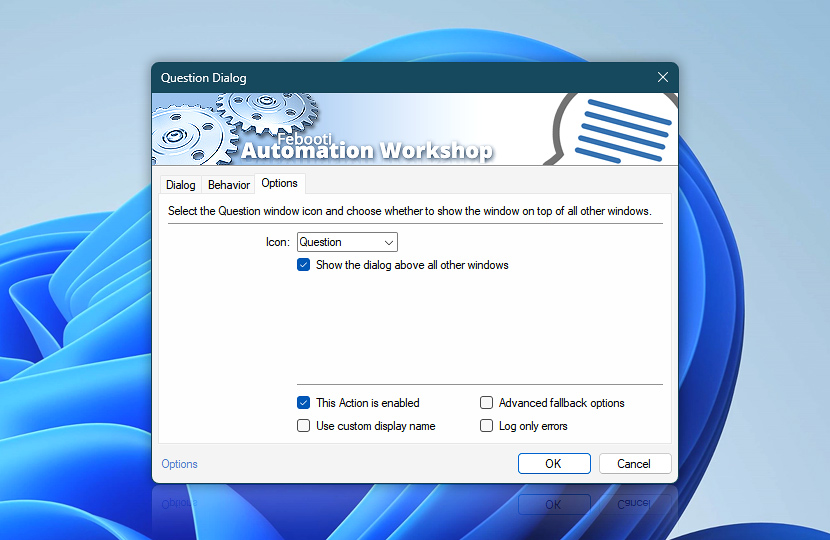The Question Dialog window (displayed by the Question Dialog Action when executed) may feature a visual icon from a list of predefined types and can be shown either on top of all other windows or without any arrangement priority. Select the options that will work best in the context of the particular Task.
| Options | Details |
|---|---|
| Icon | Choose the question dialog window icon from the following options:
|
| Show the dialog above all other windows | Places the question dialog window on top of all other windows for better visibility. |
| This Action is enabled | An Action is executed only if it is enabled. Otherwise, it will be automatically skipped (completely ignored) from the Task flow. |
| Use custom display name | Rename this Action, to make a human-readable workflow that will help you to find, read, and make sense of the Task structure later. |
| Advanced fallback options | Manage the advanced fallback options—select which error types will lead to automatic execution of predefined workaround operations. |
| Log only errors | Do not log information and warning messages for this Action. It may be useful to keep the log file small and tidy on production systems. |
Assistance is here…
If you have any questions, please do not hesitate to contact our support team.