File & Folder Watcher monitors for changes in files or folders and activates an associated automation Task, when such changes are detected.

Let us see an example of how to watch folder for changes in its files to automatically copy modified files to another folder.
Configure Watcher
First, let us configure File & Folder Watcher to watch folder C:\My Documents\ and monitor files. Create a Task by choosing New Task option in the File menu of Automation Workshop Manager. This will open Task Wizard, a step-by-step guide in creating automation Tasks.
Go to the Triggers tab and add File & Folder Watcher Trigger to the Task and specify to watch folder C:\My Documents\ and monitor files (not folders).
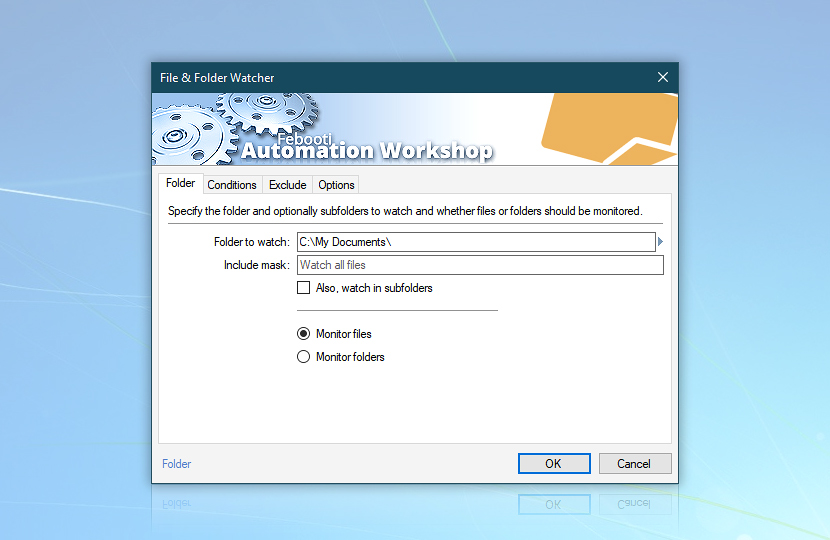
In the Conditions tab of the File & Folder Watcher Trigger, specify to watch for modified files. Thus, the trigger will be activated only on file change (not on creation of new files or deletion of existing ones).
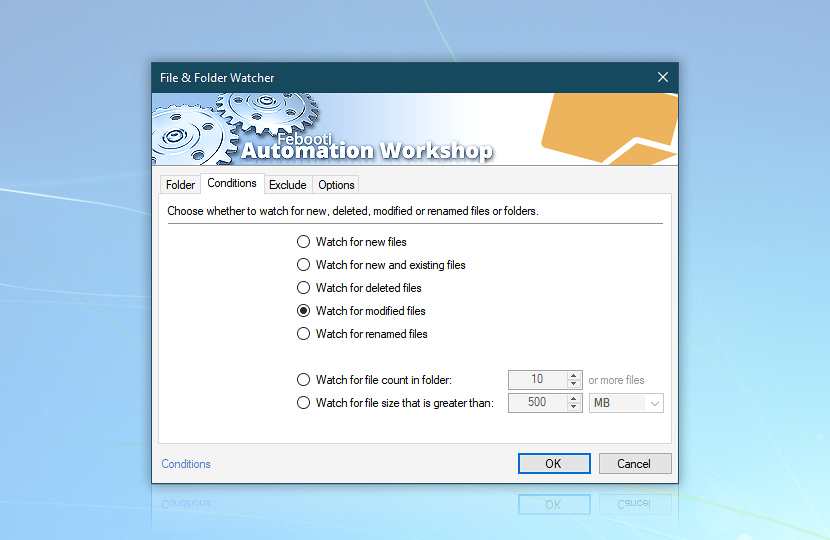
Configure copy
When the Trigger is configured to watch folder for changes in its files, let us add the Copy File Action which will automatically copy files on file change.
Go to the Actions tab of Task Wizard and add Copy File Action, a tool for automatic file copying.
On file change, watch folder will automatically initiate Copy File Action. However, we still need to specify which file to copy. Click on Variable Wizard button to take the monitored file from File & Folder Watcher that has detected it.
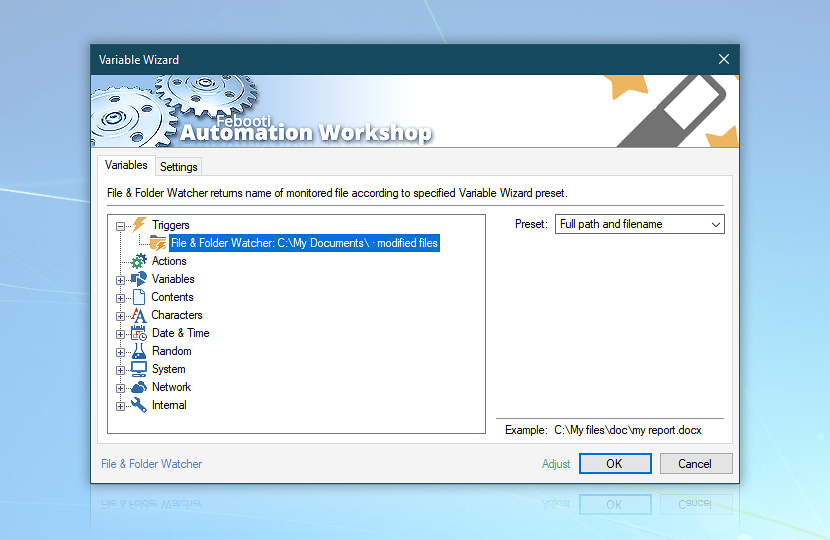
Let the destination be the C:\Modified files\ folder.
![Copy file · [Filename] to C:\Modified files\](https://i.febooti.com/i/automation-workshop/tutorials/copy-file-filename-modified-files.jpg)
Save the settings of the Copy File Action and finalize the remaining steps of Task creation, namely, user credentials, email reports as well as Task name and description.
Conclusion
We have created a Task to watch folder C:\My Documents\ for changes in files. On file change, the File & Folder Watcher automatically performs the associated Copy File Action. The Action then retrieves the name of changed file from the Trigger and automatically copies it to C:\Modified files\ folder.
Need a helping hand?
If you have any questions, please do not hesitate to contact our support team.
