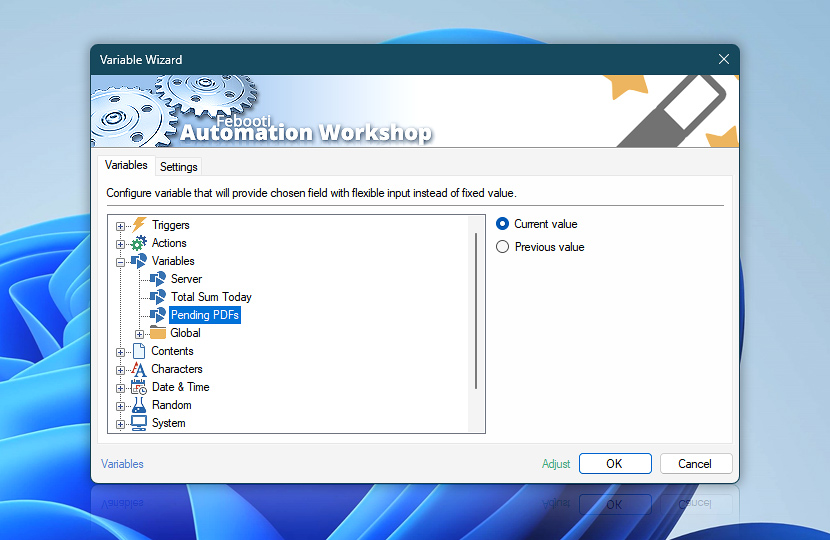Automation Workshop provides extra Task design flexibility by allowing user to create custom variables, assign their initial values and update them along the way. These variables are conveniently available in the Variables category of Variable Wizard for use by any Action within the Task · Use global variables
Variables in the list are aggregated from all Set Variable Actions. If a particular Variable is set by more than one Set Variable Action, only one instance is shown in the Variables category.
| Variable | Details |
|---|---|
| Current value | Returns current value assigned to variable. |
| Previous value | Returns previous variable value, if any, that variable had before it was overwritten by Set Variable Action, or modified by Increment Variable Action or Decrement Variable Action. |
| Adjust* | Streamline creation of Task workflows even further—instantly make quick variable adjustments such as in-place replacement, ensuring, trimming, or changing text capitalization. |
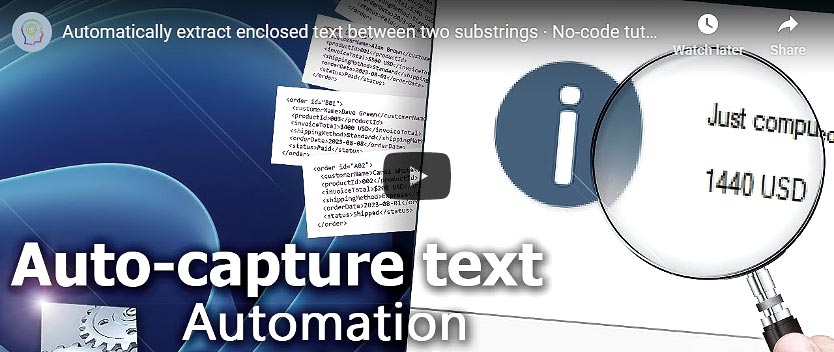
Manipulate Variables
Global Variables
In addition to the local Task variables, it is possible to define global variables and constants that are available in all your Tasks.
- Global Variables Manager allows you to add, edit, and remove global variables.
- Modify Global Variable Action allows changing values of global variables.
Instant Variables
To streamline text and list manipulations, the following Actions allows you to save the Action's result directly into a local variable. Simply use the Store in the variable option.
- Read from File
- Find & Replace Text
- Find Text
- Lookup Text
- Enclosed Text
- Extract Partial Text
- Remove Partial Text
- Merge Text
- Trim Text
- Pad Text
- Change Text Case
- Get Text Length
- Pick Item
- Convert List
- Reverse List
- Arithmetic
Need a helping hand?
If you have any questions, please do not hesitate to contact our support team.