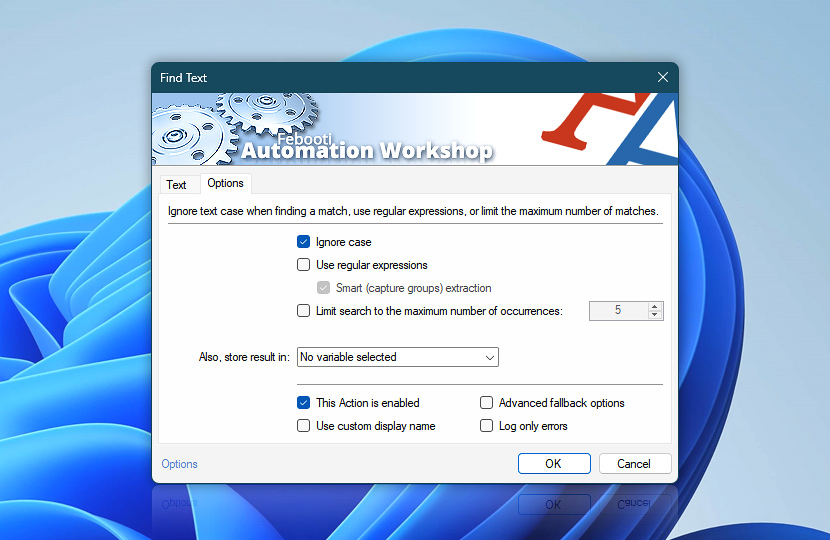The Options tab of the Find Text Action allows you to choose whether the text search will be case sensitive, enable the use of regular expressions (regex), and limit the maximum number of returned matches.
| Options | Details |
|---|---|
| Ignore case | When enabled, uppercase and lowercase text will be treated as equivalent. When disabled, the search will treat uppercase and lowercase characters as distinct. |
| Use regular expressions | Allows using regular expression search patterns. |
| Smart (capture groups) extraction | Extract parts of text from structured data using regex syntax. |
| Limit search to the maximum number of occurrences | The search will stop when the specified number of matches is found. |
| Also, store result in | The result of the search operation is already accessible via the Variable Wizard. Optionally, choose an existing variable to store the result. To create an empty variable, use the Set Variable Action. |
| This Action is enabled | An Action is executed only if it is enabled. Otherwise, it will be automatically skipped (completely ignored) from the Task flow. |
| Use custom display name | Rename this Action, to make a human-readable workflow that will help you to find, read, and make sense of the Task structure later. |
| Advanced fallback options | Manage the advanced fallback options—select which error types will lead to automatic execution of predefined workaround operations. |
| Log only errors | Do not log information and warning messages for this Action. It may be useful to keep the log file small and tidy on production systems. |
Regex & smart capture
Instantly locate and extract one or more text matches using Regular Expressions. Access the Found item list using the Variable Wizard.
| Regex | Example |
|---|---|
| Text string | <name>John</name><year>1976</year> |
| Find what | <name>(.*?)</name><year>(.*?)</year> |
| Result | John | 1976 |
| Regex | Example |
|---|---|
| Text string | <n>John</n><y>1976</y><n>Doe</n><y>2025</y> |
| Find what | <n>(.*?)</n><y>(.*?)</y> |
| Result | John | 1976 || Doe | 2025 |
Note
- See details on regular expression usage for more information on regex comparison functions.
Just ask…
If you have any questions, please do not hesitate to contact our support team.