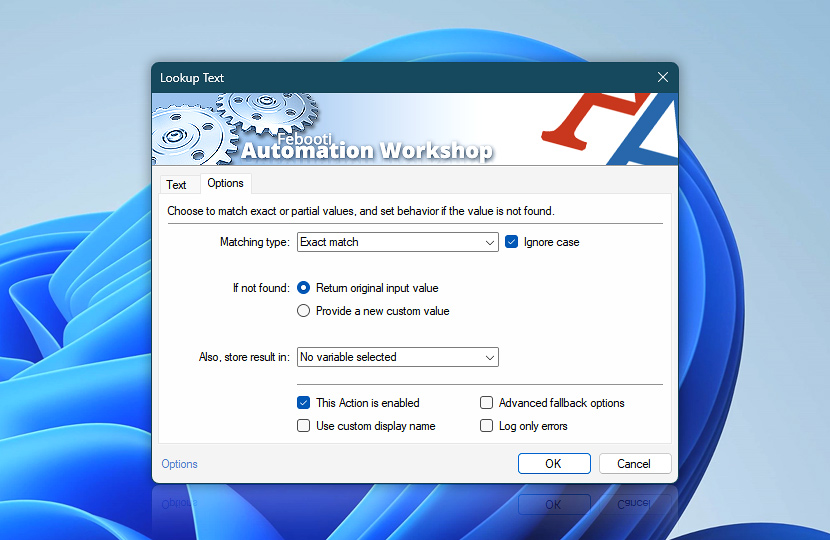The Options tab of the Lookup Text Action allows you to choose whether the text search will be case sensitive or insensitive. Select the text matching type (from 7 distinct matching options), and optionally provide the default value (when a lookup key is not found).
| Options | Details |
|---|---|
| Matching type | Choose how the text lookup will be performed on the key column (or vice versa):
Instead of matching the input value with the key column, you can do the reverse—compare whether a key forms a part or substring of the input value:
|
| Ignore case | When enabled, uppercase and lowercase text will be treated as equivalent. When disabled, search will treat uppercase and lowercase characters as distinct symbols. |
| If not found | Define the default behavior when the lookup value is not present in the key column:
|
| Also, store result in | The result of the search operation is already accessible via the Variable Wizard. Optionally, choose an existing variable to store the result. To create an empty variable, use the Set Variable Action. |
| Variable Wizard | |
| This Action is enabled | An Action is executed only if it is enabled. Otherwise, it will be automatically skipped (completely ignored) from the Task flow. |
| Use custom display name | Rename this Action, to make a human-readable workflow that will help you to find, read, and make sense of the Task structure later. |
| Advanced fallback options | Manage the advanced fallback options—select which error types will lead to automatic execution of predefined workaround operations. |
| Log only errors | Do not log information and warning messages for this Action. It may be useful to keep the log file small and tidy on production systems. |
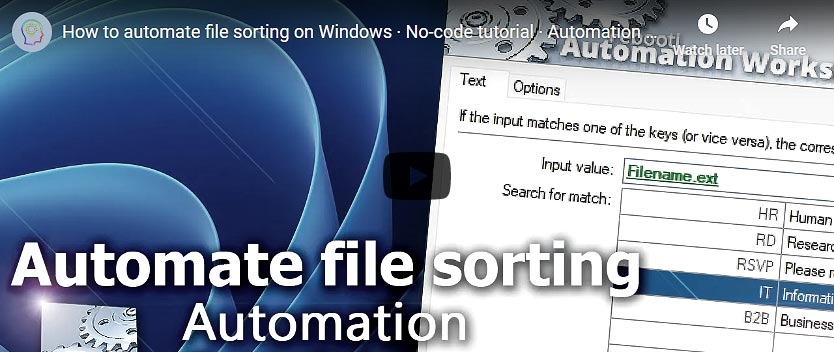
Help at your fingertips…
If you have any questions, please do not hesitate to contact our support team.