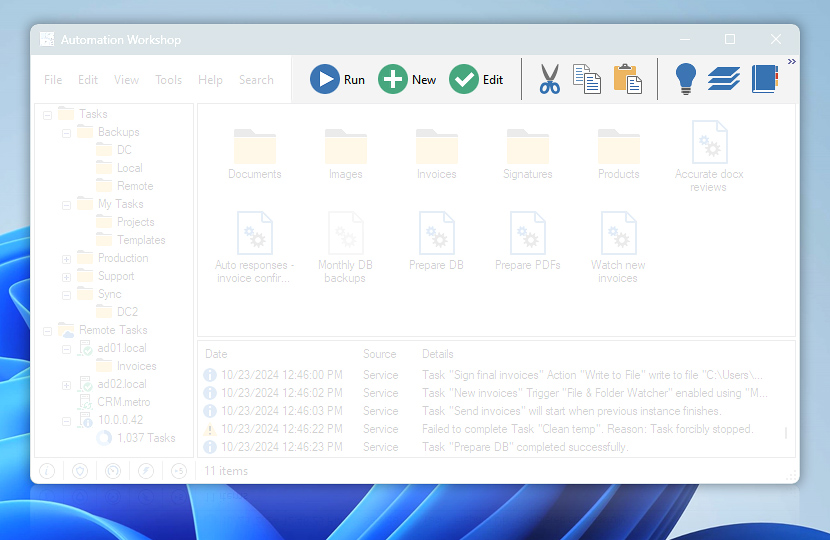Automation Workshop Manager unified toolbar provides easy access to the most common options. Using toolbar buttons user can easily execute Task, access Operations, Queue and Log Managers, and manipulate Task files.
Custom toolbars
While the unified toolbar is the default option and is recommended, you can choose to use the custom toolbars. They allow you to adjust every aspect of the toolbar buttons—size, location, text position, and more. This is particularly useful on wide-screen monitors or displays that are positioned vertically · Customize layout
| Toolbars | Details |
|---|---|
| Task | Contains Run, New, Edit, Log and Queue buttons that allow executing, creating, editing the Task and accessing Operations Manager, Queue Manager and Log Manager. |
| Edit | Contains Cut, Copy, Paste and Delete buttons that allow to perform corresponding operations with task files. |
| Standard | Contain buttons that allow navigating around task folders and choosing how task files are displayed. |
Remote
When you add your network Automation Workshop instances to the Remote Manager, the unified toolbar is the recommended option, as it allows you to act on remote tasks.
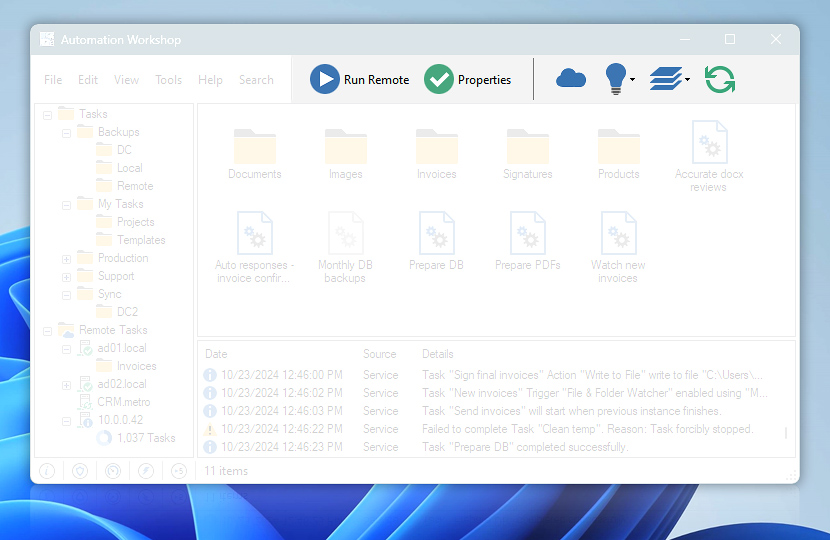
The unified toolbar automatically displays appropriate options depending on the selected Tasks. It displays Remote Run, Remote Properties, and other remote commands for network instances.
| Buttons | Details |
|---|---|
| Run Remote Task | Executes the selected Task or Tasks on the remote instance. To run a Task on multiple servers, use the Remote Deploy feature. |
| Remote Task Properties | Opens the Remote Task Properties that displays last execution times and basic statistics for the Task. |
| Remote Manager | Access to the Remote Manager to add, edit, or delete remote servers. |
| Remote Operations Manager | View remote server performance information in the Remote Operations Manager. |
| Remote Queue Manager | Displays queued, running, and finished tasks in the Remote Queue Manager. Tasks can be paused, stopped, or removed from the queue if full access rights are available. |
| Refresh | Refreshes the Tasks and Folders from the selected remote server instance. Also, allows reconnecting to the instance in case of network disruption. |
Need assistance?
If you have any questions, please do not hesitate to contact our support team.