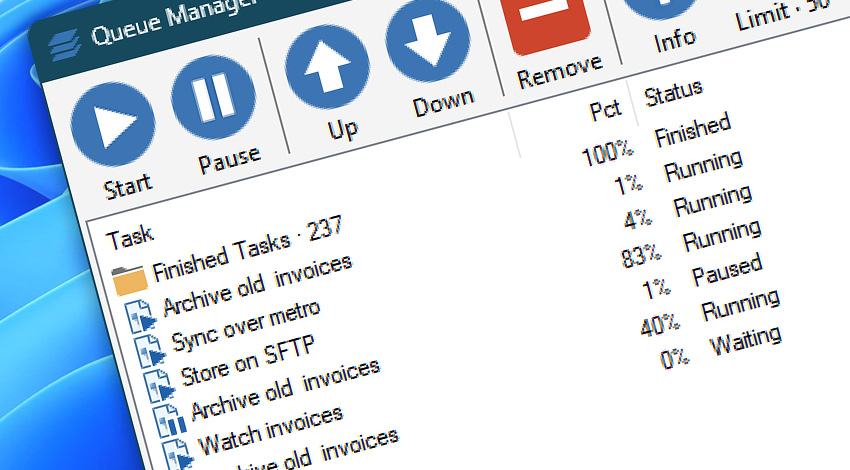
Queue Manager provides an overview on launched tasks. Tasks are sorted by their respective status (such as finished, running, waiting or paused). Depending on Task status, it is possible to pause or remove Task, change Task order or start a pending Task.
The interface window of Queue Manager displays various information on active Tasks, such as number of running, waiting, and paused Tasks, as well as the total number of Tasks.
To facilitate supervising, all Tasks are sorted depending on their status and each type is assigned a specific icon.
Toolbar
Toolbar contains shortcut icons for all Queue Manager commands.
| Toolbar | Details |
|---|---|
| Start | Start Task execution immediately. |
| Pause | Pause Task execution. |
| Move up | Move a Task up in queue. |
| Move down | Move a Task down in queue. |
| Remove | Delete a Task from queue. |
| Info | Show detailed Task information. |
| Simultaneous Task Limit | Number of Tasks allowed to run simultaneously. Set maximum number of Tasks that can be executed simultaneously in Automation Workshop Options. |
| Focus Mode | Switch to the Immersive View to display more queue items. |
| Refresh | Refresh Queue window. |
Tasks
Tasks Pane displays currently running and queued Tasks, their status and other information. Recent or ongoing Task activity can be tracked automatically by using Queue value in Variable Wizard which returns the list of currently running, queued, and recently finished Tasks.
| Grid | Details |
|---|---|
| Task | Displays name of the running or queued Task. |
| Pct | Displays Task's current progress. |
| Status | Shows Task's current status. |
| Elapsed time | Shows the amount of time Task is already running. |
| Details | Shows Task's detailed status. |
Status bar
Status bar shows total number of Tasks currently in queue as well as number of Task with different status (i.e., running, waiting, paused).
| Status bar | Details |
|---|---|
| Tasks | Total number of Tasks queued. |
| Running | Number of Tasks currently running. |
| Waiting | Number of Tasks waiting for execution. |
| Paused | Number of paused Tasks. |
Remote…
Remote Automation Workshop instances that are added in the Remote Manager can use the Remote Queue Manager to view the currently running and finished Tasks. With proper access rights (Full access) it is also possible to pause, remove, or force start remote Tasks.
Explore…
Take advantage of the automation benefits, including remote task management, and see how the Queue Manager helps you achieve workflow automation in no time! To review all the features, simply use the quick «QM» shortcut across the entire Automation suite.
Questions?
If you have any questions, please do not hesitate to contact our support team.
