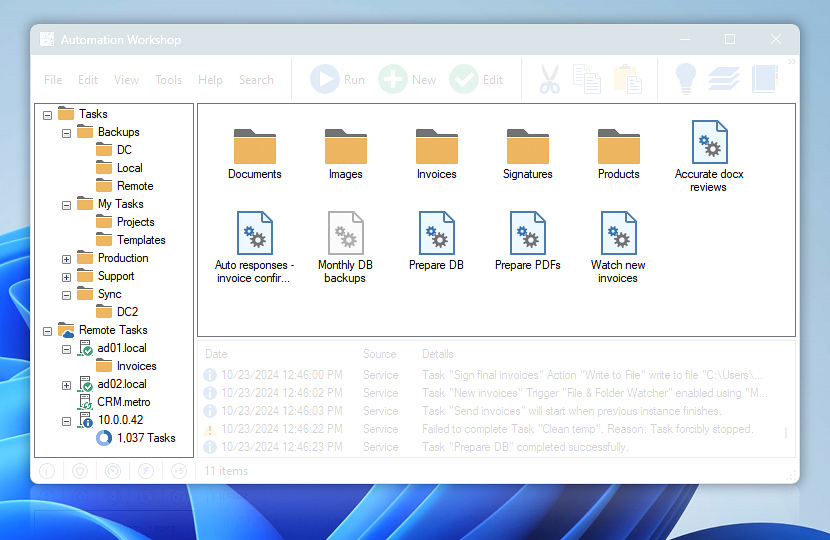Folder and Task Panes are the central part of Automation Workshop Manager interface that contains browsable Task folder tree on the left and Task file and folder icons (with optional details) on the right.
| Pane | Details |
|---|---|
| Folder pane | Displays Task folders in a tree format. Select a folder to see its contents in Task Pane. |
| Task Pane | Displays Task files and folders located in the selected folder. Icons of Active Tasks differ from those of disabled Tasks by their color, blue and grey, respectively. User can choose Task file display mode ranging from large icons to detailed view. |
Context menu?
Right-click on the Folder Pane, Task Pane, or any item to open the context menu, which provides access to context-relevant commands and features, such as:
- Create, edit, rename, or delete Tasks (or folders).
- Import, Export, Execute, or Deploy Tasks.
- Download Task files from remote instances · Details
- Cut, Copy, Paste, Refresh and much more…
Remote…
Use the Remote Manager to make connections to remote Automation Workshop server instances. Once the connection with a remote server is established, the server is shown in the Folder pane (on the left). Depending on your access rights you can view Task count on the server or all the Task files (on the right).
With full access rights, you can even Push, Run, Enable, Disable, or Delete remote Tasks, or simply view a Remote Task Properties.
Need help?
If you have any questions, please do not hesitate to contact our support team.