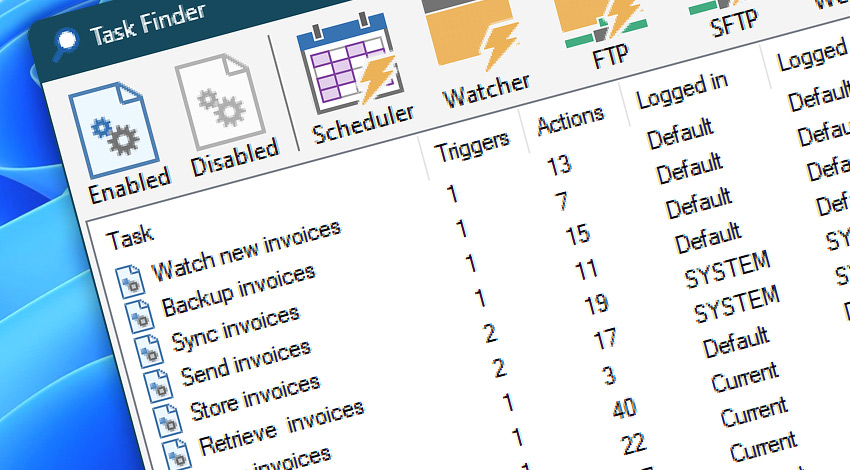
Task Finder provides an overview on active and inactive jobs. The jobs can be easily located by their name, Triggers, Actions as well as their execution credentials.
On the other hand the Trigger Manager allows to identify Triggers by their current (and scheduled) activation conditions.
Toolbar
Toolbar contains buttons for filtering enabled and disabled Tasks.
| Toolbar | Details |
|---|---|
| Enabled Tasks | Toggles display of enabled Tasks. |
| Disabled Tasks | Toggles display of disabled Tasks. |
| Trigger filtering | Refine the Task list to focus on the selected Triggers. One or multiple Triggers can be filtered to display only Tasks that contain at least one of them. |
| Filter | Allows to choose in which columns the Quick filter will search for matches. |
| Refresh | Rescan all Tasks, and update the list of Tasks again. |
Tasks Pane
Tasks Pane shows the list of Tasks along with their essential details. Columns include information about Task name, active Triggers and Actions as well as their execution credentials and location in Task folders.
| Grid | Details |
|---|---|
| Task | Shows Task name. |
| Triggers | Shows the number of active Triggers. |
| Actions | Shows the number of active Actions. |
| Logged in | Shows credentials that are used for Task execution when a user is logged in the system. Credentials are specified in Run As credentials. |
| Logged off | Shows credentials that are used for Task execution when no user is logged in the system. |
| Logging | Shows Task logging settings. Each Task can log its operations in default file and create individual logs to save all, default or critical data. |
| Location | Shows the location of a Task in the folder structure. |
Status bar
Status bar shows the number of Tasks displayed along with last update of the list.
| Status bar | Details |
|---|---|
| Quick filter | Find Tasks by any field whose value contains these characters. |
| Updated on | Shows when the Task Finder list has been updated. |
| Task count | Shows the number of Tasks displayed (enabled or disabled, or both). |
| Total Tasks | Shows the progress, or total number of Tasks analyzed. |
Explore…
Take advantage of the automation benefits, including remote task management, and see how the Task Finder helps you achieve workflow automation in no time! To review all the features, simply use the quick «TF» shortcut across the entire Automation suite.
Need assistance?
If you have any questions, please do not hesitate to contact our support team.
