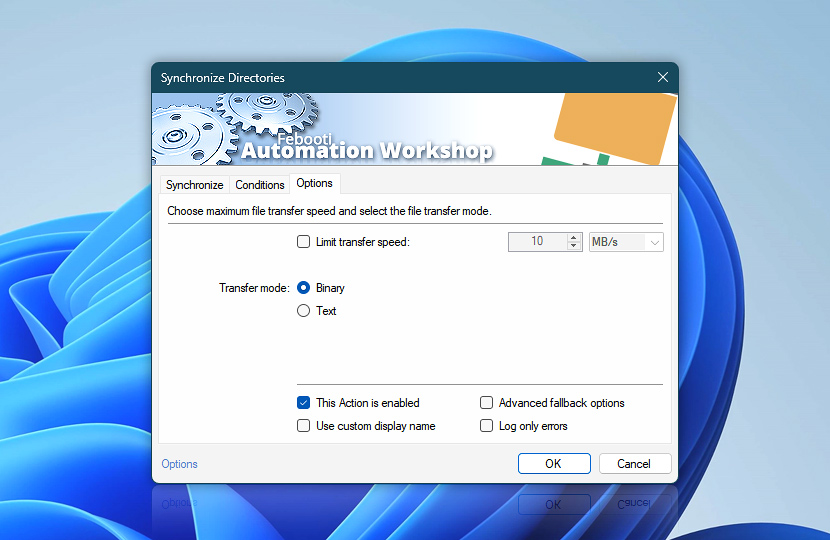Configure the synchronization process so that it is limited within the allocated network bandwidth and uses the proper file transfer mode.
| Options | Details |
|---|---|
| Limit transfer speed | Set transfer speed limit for Synchronize Directories Action to reserve bandwidth for other Tasks or applications. |
| Transfer mode | Choose file transfer mode:
|
| Speed units | |
| This Action is enabled | An Action is executed only if it is enabled. Otherwise, it will be automatically skipped (completely ignored) from the Task flow. |
| Use custom display name | Rename this Action, to make a human-readable workflow that will help you to find, read, and make sense of the Task structure later. |
| Advanced fallback options | Manage the advanced fallback options—select which error types will lead to automatic execution of predefined workaround operations. |
| Log only errors | Do not log information and warning messages for this Action. It may be useful to keep the log file small and tidy on production systems. |
Notes
- The Text transfer mode is only suitable for ASCII files that are single-byte encoded plain text files (for example,
.txt) such as UTF-8. Other encodings such as UTF-16 and UTF-32, and other text file formats such as.doc,.docx,.pdf,.rtfwill be corrupted. Always choose Binary transfer mode to keep the file unchanged. - Amazon S3 and WebDAV connections do not support ASCII text transfer mode.
- Google Cloud Storage and DigitalOcean Spaces transfer protocols can only transfer files using the binary mode.
Questions?
If you have any questions, please do not hesitate to contact our support team.