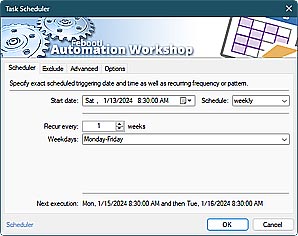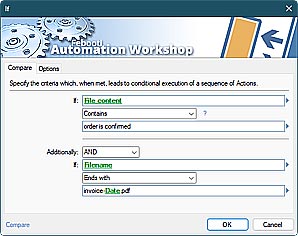The IGNORETLSERRORS (or ITE) argument allows ignoring any certificate errors caused when connecting to a secure SMTP server using the SSL or STARTTLS arguments.
Command syntax
- febootimail -IGNORETLSERRORS -TLS 1.2
- febootimail -ITE -TLS SSLv3
febootimail -FROM john@example.com -TO mary@example.net -SUBJ Secure email -TEXT Email using the command line. Extremely simple and secure! -SMTP mysmtp.local -SSL -IGNORETLSERRORSThese commands are used to ignore errors for secure SSL and TLS connections that are related to SSL certificates. Self-signed certificates can be added to the Windows Certificate store using MMC snap-in.
Common TLS certificate errors
- The timestamp of certificate is not valid.
- Trust for the certificate is revoked.
- The certificate does not have a valid signature.
- The certificate is not valid for this usage.
- The certificate has various constraints.
- The certificate is explicitly distrusted.
- The certificate has been signed with MD2 or MD5 hashing algorithms.
- The root of certificate is not trusted (usually happens with self-signed certs).
It is important to carefully assess all the risks by allowing TLS errors to be ignored in the production environment. Usually it is fine to use self-signed SSL certificates and ignore related TLS errors in secure LAN environments, or when connection to an SMTP server is secured by other means, such as VPN tunnels.
Using this parameter while connecting through the internet, may allow the third party to conduct MITM attacks on your connection.
Unattended automation?
Automation Workshop is a solution to automate Windows tasks—use numerous Triggers and choose from 100+ Actions, including Send Email with rich security features—automate your awesome workflows within minutes.
Just look at some of the features…
Automation Workshop aids you to automate any repetitive computer or business task by providing state-of-the-art GUI tools · view quick automation demos
Related commands
Quick look
- Quick start · start sending the CMD email in minutes
- Tips & Tricks · a few quick email tricks
- Email attachments · use simple wildcards or advanced file masks to attach multiple files
- Debug email client-server connection · use DEBUG and advanced DEBUGX commands
- Parameter substitution using USEFILE and CONFIG · use a text file as any parameter
- Batch file & errorlevels · errorlevel values can be used in conditional processing
- Command Line Email parameters · see all email commands
Need help?
If you have any questions, please do not hesitate to contact our support team.