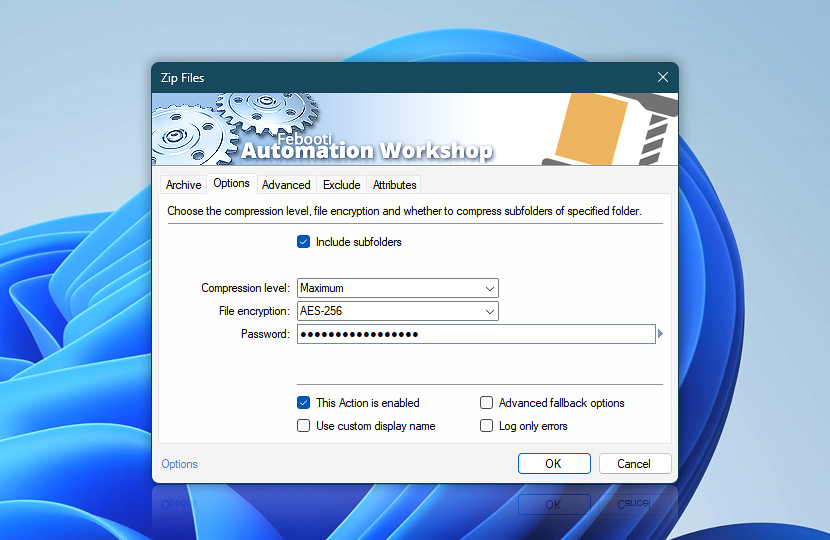The Zip Files Action supports various file compression levels. While better compression produces smaller files, it also takes more time to complete. Faster compression produces larger files (saving less space). Choose among the available compression levels to tailor the Task to your particular needs, depending on whether they are more time or space-oriented.
To keep your zip files safe from unauthorized access, the Zip Files Action employs the strongest security measures. The Advanced Encryption Standard (AES) is adopted by the U.S. Government's National Institute of Standards (NIST). AES 128-bit and 256-bit keys are among the safest for encrypting sensitive data. The AES 256-bit key is stronger, while compression with the 128-bit key takes slightly less time.
For less sensitive data, the legacy format of PKZIP can be used. PKZIP is more compatible with other compression software, but it is not up to the modern standards of secure encryption.
| Options | Details |
|---|---|
| Include subfolders | Specifies that not only will files in the specified folder be compressed, but also those that are located in its subfolders. |
| Compression level | Compression levels are supported only by the Zip and Gzip archive formats. A compression level cannot be chosen for the Bzip2 format, while the Tar format only stores files without compression. Choose among the various compression levels to give preference either to the speed of compression or the size of the archive file:
|
| File encryption | File encryption is supported only for the Zip archive format. Choose the encryption method:
|
| Password | Specify the archive password which will be required when extracting the compressed files. For sensitive data, long passwords are recommended, with special symbols used along with alphanumerical characters of both uppercase and lowercase. |
| Variable Wizard | |
| Mask password | |
| This Action is enabled | An Action is executed only if it is enabled. Otherwise, it will be automatically skipped (completely ignored) from the Task flow. |
| Use custom display name | Rename this Action, to make a human-readable workflow that will help you to find, read, and make sense of the Task structure later. |
| Advanced fallback options | Manage the advanced fallback options—select which error types will lead to automatic execution of predefined workaround operations. |
| Log only errors | Do not log information and warning messages for this Action. It may be useful to keep the log file small and tidy on production systems. |
Need assistance?
If you have any questions, please do not hesitate to contact our support team.