Automation Workshop shows an icon in the Windows notification area. The icon allows quick access to the relevant options such as Log and Queue Managers as well as Automation Workshop itself · Getting started
Icon
The icon is animated when a Task is running. When Task experiences an error, the icon becomes highlighted thus helping to facilitate error tracking when designing, deploying or debugging a Task. To configure an icon, use Service options.
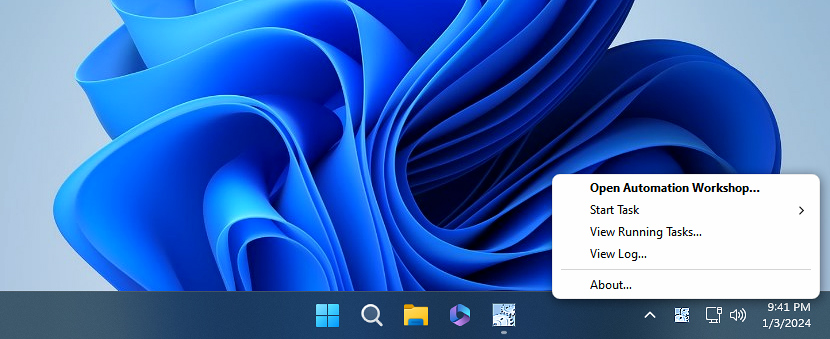
Context menu
While right mouse button click opens a context menu with options both to access Automation Workshop features and configure the icon itself, the left mouse button click just shows the former.
| Menu | Details |
|---|---|
| Open Automation Workshop | Opens Automation Workshop main interface. |
| Start Task | Starts any Task right from the Tray Icon. Add Tasks to this menu, using Quick access from Tray Icon option. |
| View Running Tasks | Opens Queue Manager which shows currently running as well as recently finished and scheduled Tasks. |
| View Log | Opens log file in Log Manager. |
| Animate during task execution | When enabled, animates notification area icon while a Task is being executed. |
| Highlight icon on error | When enabled, notification area icon becomes highlighted for a while after some Task experiences an error. Hold CTRL button while clicking left mouse button on the icon to clear error highlighting. |
| About | Opens About page online. |
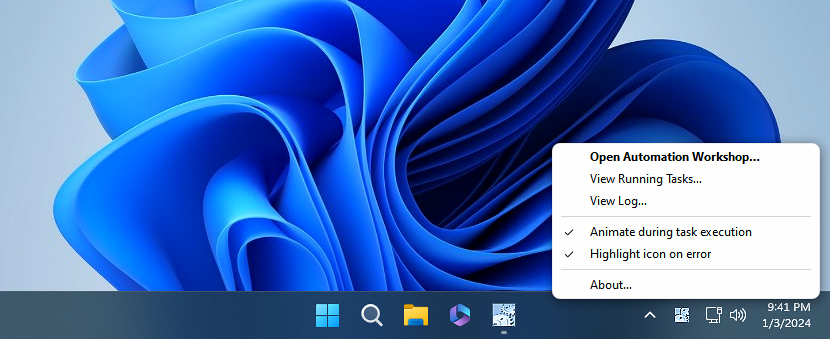
Explore…
Take advantage of the automation benefits, including remote task management, and see how the Notification area icon helps you achieve workflow automation in no time! To review all the features, simply use quick shortcuts like «NAI» or «NI» across the entire Automation suite.
Summary
Notification area icon occasionally facilitates and complements the use of already existing management and monitoring system containing a set of logging, reporting and pro-active problem solution options.
Still have a question?
If you have any questions, please do not hesitate to contact our support team.
