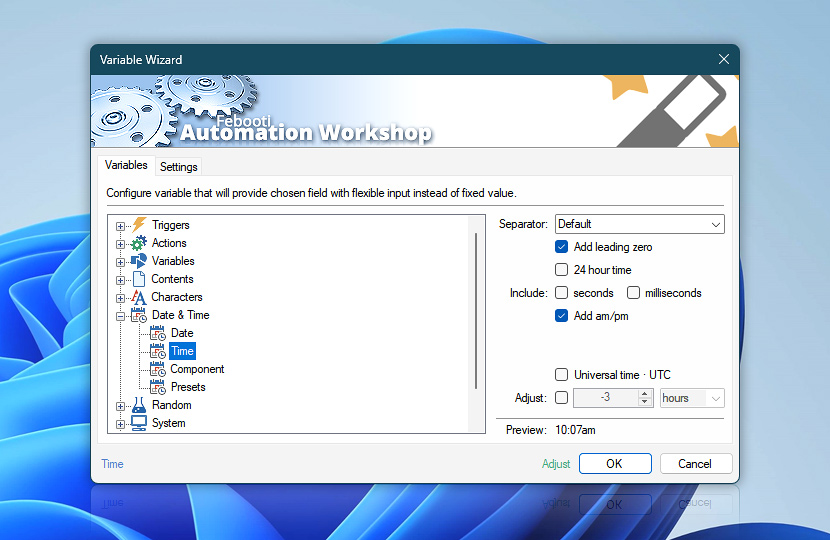Time (Date & Time category in Variable Wizard) retrieves current time value in specified format. Using the Time variable can be useful to create or operate with files that contain time value in their name. Variable Wizard can easily retrieve current time in various formats.
| Variable | Details |
|---|---|
| Separator | Specifies the character which is used to separate hours, minutes and seconds.
|
| Add leading zero | Indicates that leading zero is added to hour value if it contains only one digit. |
| 24 hour time | Specifies that 24 hour format will be used. |
| Include seconds | Adds seconds value to time format. |
| Include milliseconds | Adds milliseconds value for very precise time retrieval. |
| Add am/pm | Adds AM or PM suffix to time value. |
| Universal time · UTC | Specifies that universal time (UTC) value will be returned instead of local time. When the UTC time option is disabled, and the system operates with local time, using the Adjust feature can result in selecting a time that either does not exist (during the spring DST transition) or is ambiguous (during the fall transition when one hour occurs twice). |
| Adjust | Automation Workshop applies time shifts differently depending on the unit. Fixed units produce exact time-based changes, while calendar units adjust dates contextually—preserving logical time and accounting for real-world calendar variations · Adjustment details |
| Time units | |
| Preview | Shows format of time generated on basis of selected options. |
| Adjust | Streamline creation of Task workflows even further—instantly make quick variable adjustments such as in-place text replacement (all, first, or last), ensuring (starts, ends, or does not), trimming (whitespaces, quotes, etc.), or changing capitalization. Chain multiple adjustments. Optionally, set a different display name. |
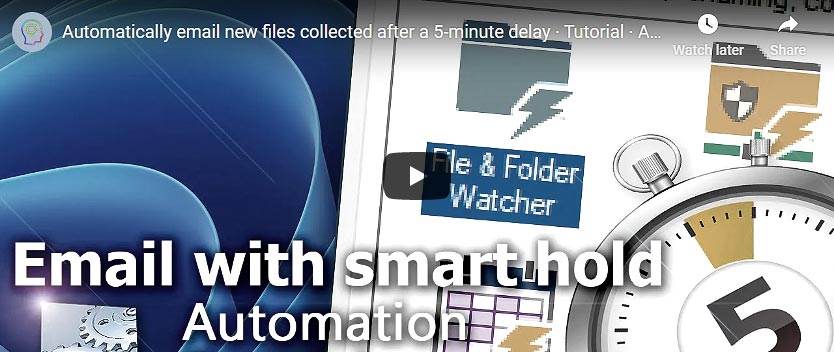
Assistance is here…
If you have any questions, please do not hesitate to contact our support team.