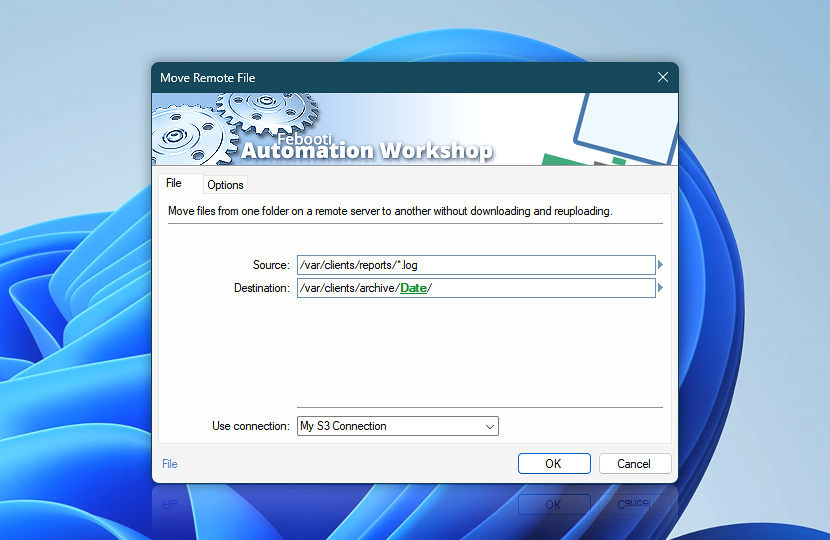Move one or more files or folders from the source to the destination directory on a remote server in a data-efficient manner without downloading data to local machine.
| File | Details |
|---|---|
| Source | The path and name of the file or directory that will be moved. Input supports file masks · Learn file masks and wildcards & advanced SFTP wildcards To relocate multiple files and multiple file types, even if located in different remote directories, use | vertical bar character to separate files. Combine lists, variables, or wildcards. For example:
|
| Destination | The path (and, optionally, name) of the file or directory where the file or directory will be moved to. Note that destination ending with / (slash character) designates folder, without / (slash) designates new name for a file or directory (must not be used when moving multiple files or directories).If file or folder with the same name already exists at the destination, it will not be overwritten. |
| Use connection | Select an existing connection to use for file moving. If there are no defined connections, the new connection window will be opened to establish a connection to FTP, SFTP, WebDAV, Amazon S3, Google Cloud Storage, or DigitalOcean Spaces server. |
| Variable Wizard |
Interconnect
- Move Remote File integration and auditing—Variables (dynamic data) and Events (recorded activity). Access the path and filename of the old file location and the new file location. Events indicating successful or failed remote file movements are displayed in the Log Pane.
Note
- Existing files with the same name are not overwritten, and Completion status is considered failed.
Need a helping hand?
If you have any questions, please do not hesitate to contact our support team.