Task is the basic unit of Automation Workshop. Its functional core consists of Triggers and Actions, configurable building blocks that replace code and scripts.
Overview
While they can sometimes operate independently, in most cases it is essential that these Triggers and Actions are able to communicate with each other. The dynamic values of Variable Wizard are the way Triggers and Actions pass data to each other within a Task.
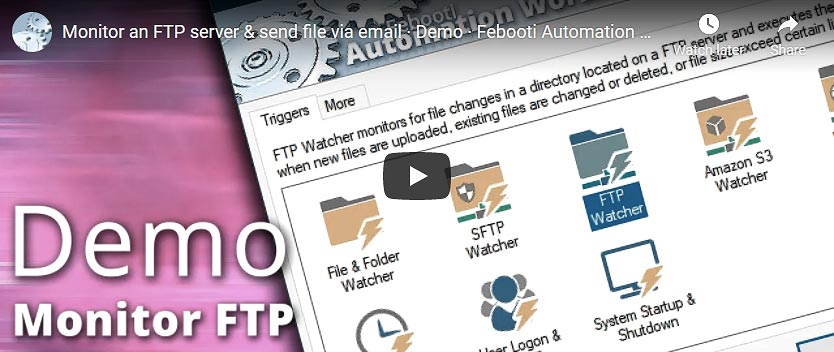
Let us see an example of how it works. The Task monitors for new .pdf files in a local C:\PDF\ folder, which also happens to be a network share into which network users put their finished PDF documents.
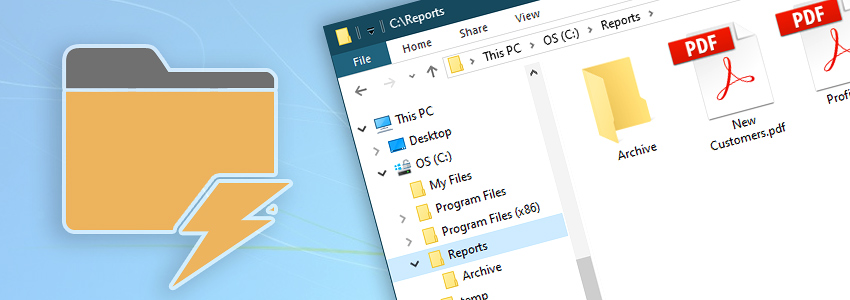
When a new .pdf document is detected, it is automatically sent by email as an attachment. A Task like this is typically designed by using the following Triggers and Actions:
- File & Folder Watcher is configured to monitor the
C:\PDF\folder for newPDFfiles. - The Send Email Action sends an email with the detected PDF file as an attachment.
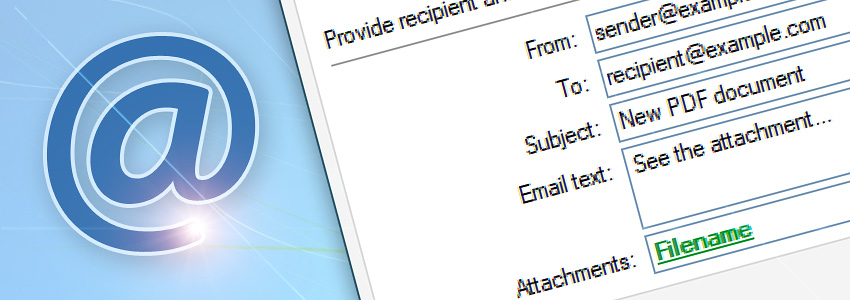
Dynamic values explained…
How can the Send Email Action know which file to attach? If it operates independently, it would not be possible. The good news is, it does not have to operate independently. The Action can always ask the preceding File & Folder Watcher which file was just detected to add that specific file, not some other one.
This is where the dynamic values of Variable Wizard come in. Let us see how an Action can ask something from a preceding Trigger.
Dynamic values…
The communication of data (file names, paths, dates, sizes, usernames, file contents, etc.) between Triggers and Actions is configured by using dynamic values of Variable Wizard when specifying the parameters of an Action. Notice the Variable Wizard button next to the Attachments parameter input.
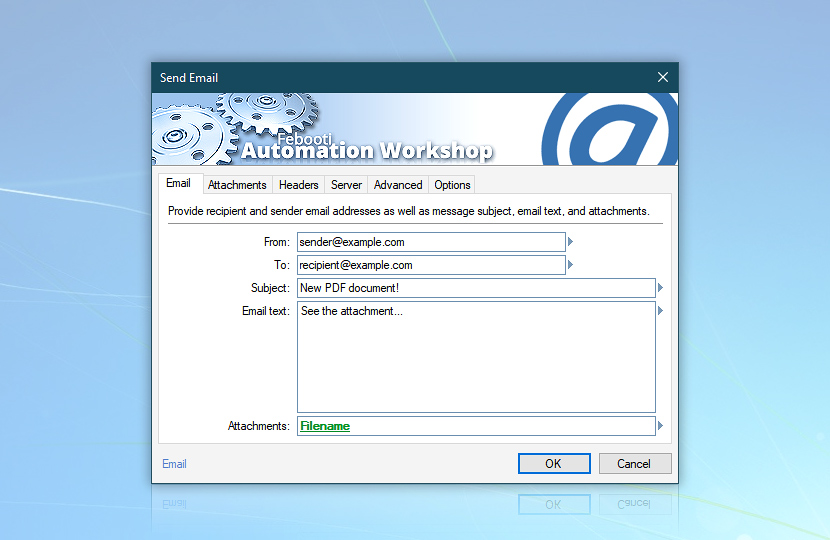
Real-time variables…
The green parameter is a dynamic value whose data are derived from a preceding Trigger (or Action). When an Action is performed, the dynamic value is substituted with the actual data to which it refers according to Variable Wizard settings.
In this case, the Attachment parameter in the Send Email Action will be dynamically obtained from the File & Folder Watcher. The Variable Wizard button opens the Variable Wizard—File & Folder Watcher window.
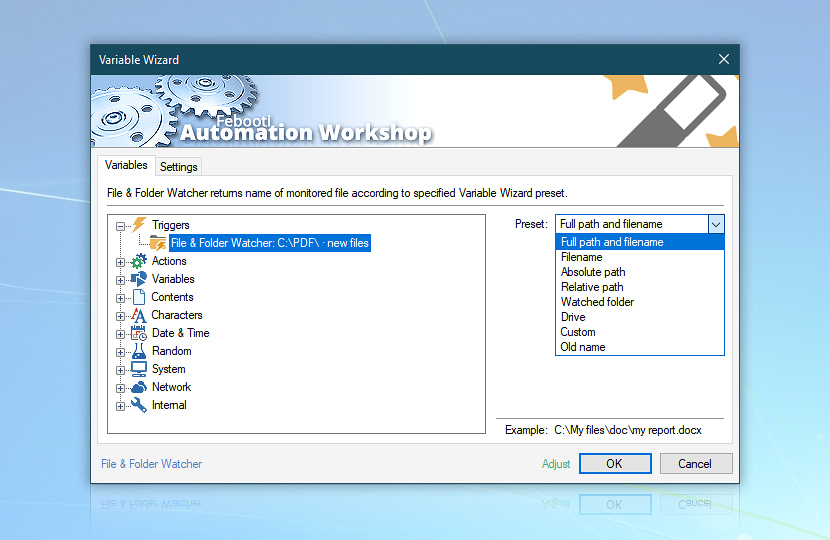
Variable Wizard features multiple categories that allow obtaining system or context-relative values. If a file detected by the File & Folder Watcher is to be attached to an email by the Send Email Action, choose File & Folder Watcher in the Triggers category and specify that it will return the Full path and filename value (necessary to uniquely identify the file on disk).
When the File & Folder Watcher is linked with the Send Email Action in the aforementioned manner, the former not only automatically launches the Task upon detecting a new PDF file in the C:\PDF\ folder, but also tells the Send Email Action the name of the detected file so that it can be added to an email as an attachment.
Although dynamic values normally only link Triggers and Actions within the same Task, it is possible to pass data to another Task by using the Write to File Action and then retrieving the value in another Task from a text file by using the Read from File variable in the File category of the Add Action window.
Variable sources…
We have seen how using a dynamic value from Variable Wizard as the attachment parameter in the Send Email Action has allowed it to retrieve the filename from the File & Folder Watcher, thus effectively linking them together.
However, there is more to Variable Wizard than just retrieving dynamic data from Triggers. The data can also be retrieved from preceding Actions, text files, system states, or Automation Workshop itself.
Every parameter field that supports Variable Wizard can retrieve dynamic values from the following categories:
- Triggers · The parameter gets data from a single Trigger or multiple Triggers.
- Actions · The parameter is substituted by the output of a preceding Action.
- Variables · Access Task-local variables or global constants.
- Contents · The parameter is substituted by file contents, a web page, or multiline input.
- Characters · Insert special characters and symbols into text fields.
- Date & Time · The parameter will be substituted by the current date or time upon Task execution.
- Random · A random number, text, or GUID will be generated upon running the Task.
- System · System-related data will replace the dynamic value.
- Network · The parameter will contain data related to the current network card.
- Internal · The parameter will get data from Automation Workshop itself.
- See Variable Wizard · Access every possible dynamic variable…
Global variables…
Global Variables allow users to define variables and constants that can be accessed from any Task on the server.
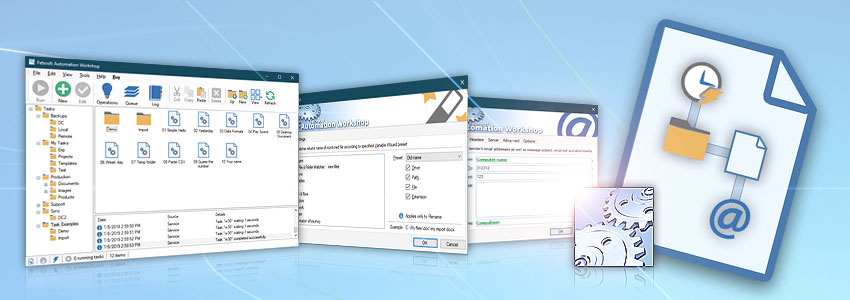
Notes
- If the Trigger or Action has not been executed at the moment when Variable Wizard tries to provide the variable value, an empty value is returned.
- To open Variable Wizard, press the F2 key in input fields. If a field already contains a Variable Wizard value, the F2 key allows editing its parameters.
- To make quick, in-place variable adjustments, use the adjust variable feature.
- To customize Variable Wizard layout and behavior, use the quick Settings.
Have a question?
If you have any questions, please do not hesitate to contact our support team.
