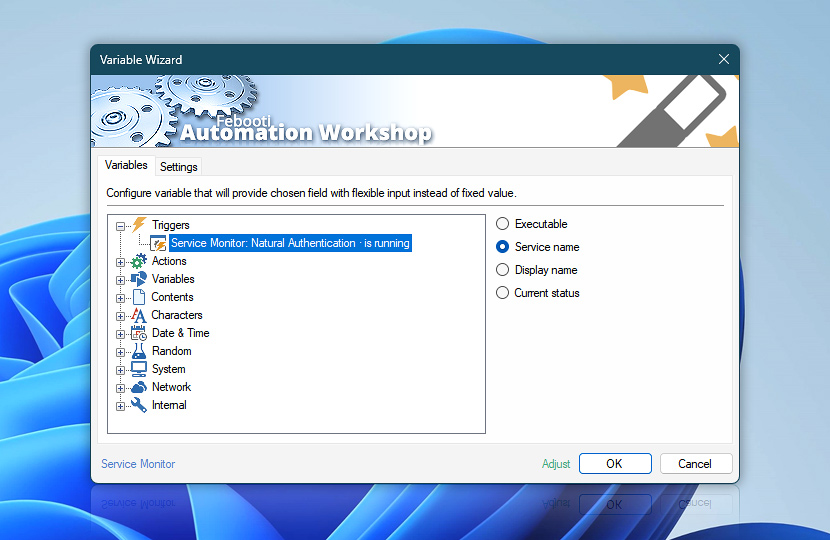When Service Monitor starts executing a workflow, it makes service related variables available to the just started workflow instance. Kernel and file system drivers operate exactly in the same way as services.
| Variable | Details |
|---|---|
| Executable | Fully qualified path to the service executable including arguments that were passed during the service startup.
Examples:
|
| Service name | A short service name that uniquely identifies the service.
Examples:
|
| Display name | A friendly or display name of the service.
Examples:
|
| Current status | The status of the service at the time of triggering. The status variable contains one of the following values:
|
| Adjust() | Streamline creation of Task workflows even further—instantly make quick variable adjustments such as in-place text replacement (all, first, or last), ensuring (starts, ends, or does not), trimming (whitespaces, quotes, etc.), or changing capitalization. Chain multiple adjustments. Optionally, set a different display name. |
Multi-triggers?
Complex workflows often incorporate multiple Service Monitor Triggers. Are you wondering how to pull dynamic variables from the Trigger which set your workflow in motion? Or perhaps you need to pull data from any given Trigger, regardless of the activation criteria?
With the multi-triggering feature, keeping track of specific system services' statuses is easygoing and direct—simply fetch the values from Any Service Monitor category—and Automation Workshop will seamlessly connect your Actions with the right triggering data, ensuring a smooth operation without any extra effort. Experience immediate automation advantages across both local servers and distant machines!
Need help?
If you have any questions, please do not hesitate to contact our support team.