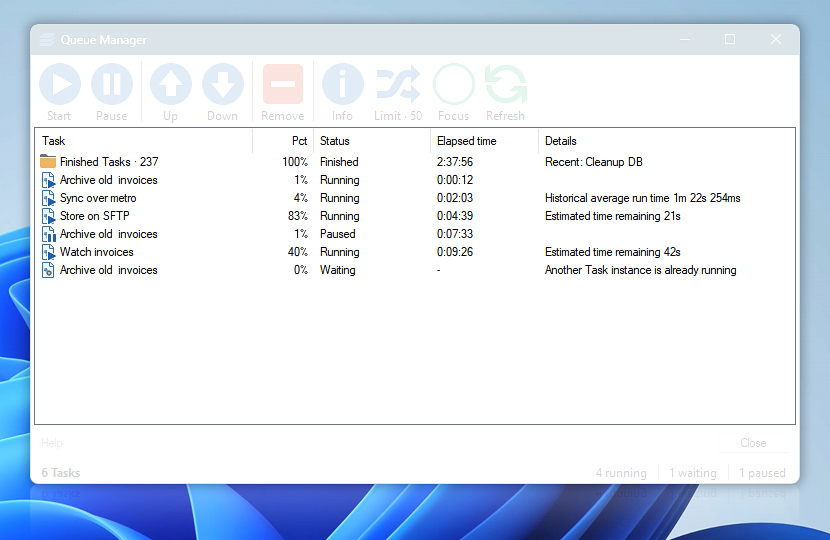Queue Manager Task Pane shows all currently queued Tasks, their progress, status, time they are already running as well as some details. The Focus Mode allows you to concentrate on queued, running, and finished Tasks.
| Grid | Details |
|---|---|
| Task | Shows Task name. Access queued Task details. |
| Pct | Shows Task's current progress. |
| Status | Reports current Task state:
|
| Elapsed time | Shows time the Task is already running. An asterisk symbol with approximate time is shown when time zone or daylight saving changes has occurred:
|
| Details | Shows contextual Task details based on the current Task status:
|
Context menu
Use the context menu to quickly access additional features for the selected Task:
- All queue commands · Access all toolbar commands from the context menu.
- Locate Task · Instantly locate a Task in the Task Pane.
- View Task Log · Open a new instance of Log Manager with all events for the particular Task.
Use the advanced features of the context menu to access the bulk Task manipulation operations. Hold CTRL to access additional options:
- Remove all Task instances · removes all instances of the selected Task from the waiting and finished queues. Also, stops all running and paused Task instances.
- Disable Task · deactivates the selected Task and its Triggers, without stopping any currently running instances of the Task.
- Terminate all Tasks · stops all running Tasks and clears the waiting Task queue.
- Pause all running Tasks · temporarily halts execution of all running Tasks. To resume any Task execution, click the Pause button from the toolbar.
- Clear finished queue · removes all finished Tasks from Queue Manager.
Focus Mode
Immersive view of Queue Manager switches to a streamlined user interface and ensures a seamless work experience. In this mode Queue Manager will always appear in front of other windows. Use the F11 shortcut key to switch between the Regular and Focus Modes.
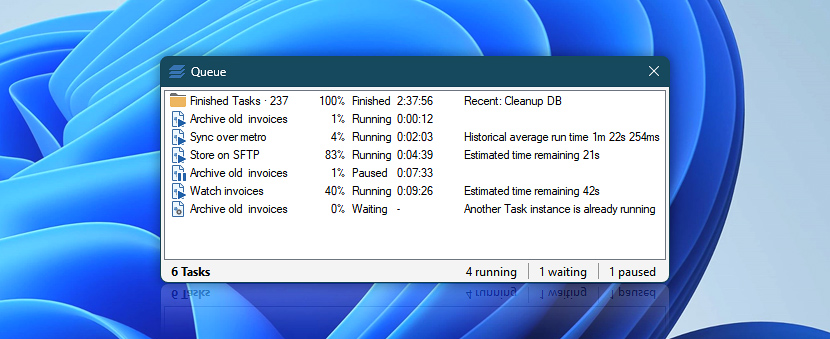
While toolbar buttons are not visible in the Focus Mode, you can right-click on any item to access all the available actions.
Experience
To adjust and customize your experience while working with Queue Manager and Tasks, use:
- Concurrency policy · Define behavior of queued, running, and newly executed Task instances.
- Task statistics · The Estimated time remaining value is based on the Average run time of the Task. If the Task has been recently significantly changed, consider clearing the Task performance and statistics data.
- Queue options · Adjust the Maximum number of concurrently running Tasks and Group finished Tasks settings.
Remote…
Use the Remote Queue Manager to view and manage currently queued, running, and finished Tasks on one or multiple remote machines.
Need assistance?
If you have any questions, please do not hesitate to contact our support team.