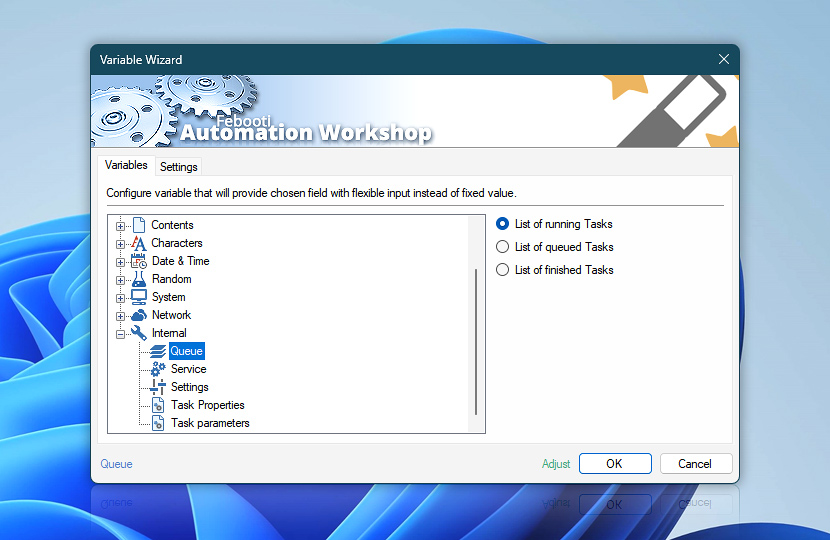Queue (Internal category in Variable Wizard) returns a list of Tasks that are currently running, queued for execution or recently finished. Use list variables to access Task names, or count variables to retrieve the number of running, queued, or recently finished Tasks. Queue Manager considers a Task recently finished for a period of time specified in its settings.
| Variable | Details |
|---|---|
| List of running Tasks | Returns the list of Tasks that are currently being executed. Four possible types of running Tasks exists, namely the running, stopping, pausing and paused.
Examples:
|
| List of queued Tasks | Returns the list of Tasks that are already triggered, and are queued for future execution.
Examples:
|
| List of finished Tasks | Returns the list of Tasks that have been finished within the period of time specified in Queue Manager settings—Remove finished Tasks from Queue Manager after, e.g., within last 3 days.
Example:
|
| Number of running Tasks | Returns the total count of Tasks that are currently being executed. This includes all running states such as running, stopping, pausing, and paused.
Examples:
|
| Number of queued Tasks | Returns the total number of Tasks that have been triggered and are currently waiting in the execution queue.
Examples:
|
| Number of finished Tasks | Returns the number of Tasks that have completed execution within the time period defined in Queue Manager settings.
Example:
|
| Adjust | Streamline creation of Task workflows even further—instantly make quick variable adjustments such as in-place text replacement (all, first, or last), ensuring (starts, ends, or does not), trimming (whitespaces, quotes, etc.), or changing capitalization. Chain multiple adjustments. Optionally, set a different display name. |
Automatic list processing…
The Queue variables returned as lists (even multi-level) can be automatically processed in further Actions. Use the For Each Action to parse a given text string (any list variable) and sequentially retrieve its elements one by one · see list processing examples. Or, use the Split Text and Lookup Text Actions to access list elements by their indices.
Ask for more…
If you have any questions, please do not hesitate to contact our support team.