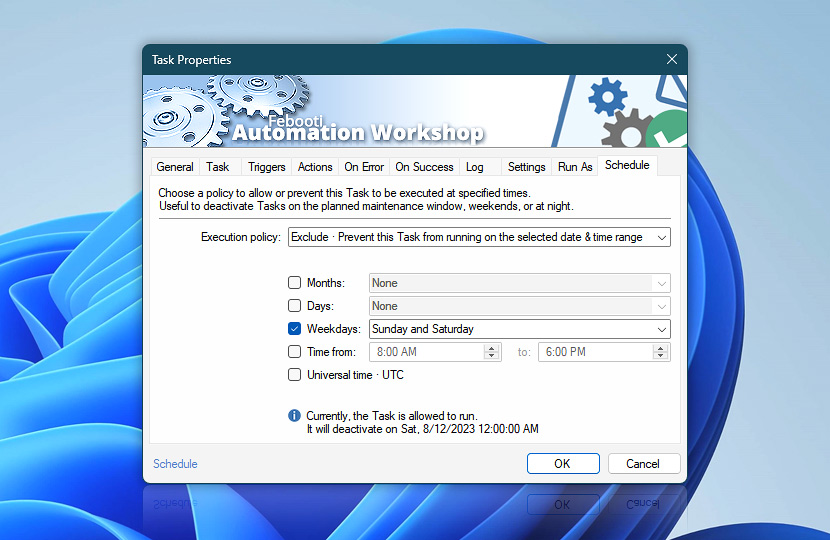Use the Task Schedule to allow or prevent a Task and its Triggers from running during specific days and times. It is useful to allow a workflow to be executed only during daytime or workdays, or to prevent the workflow from starting during a scheduled server maintenance window.
The execution schedule (Schedule Policy) is also used to complement various Triggers, such as File & Folder Watcher or FTP Watcher, to monitor a folder for new files on specific days or at specific time only.
These settings are allowing or preventing a Task to be running or active during user's provided times (not to be confused with Task automated starting). The Task can or can not be started during this schedule (manually or automatically). On the other hand the Task Scheduler Trigger defines a schedule when a Task is automatically started. The Task Scheduler Trigger provides its own complete scheduling options with a complete exclude settings range.
| Schedule | Details |
|---|---|
| Execution policy | Choose a policy to allow or prevent this Task to be executed and activated at specified times:
|
| Month | Select a month or months when this Task can or can not run. |
| Days | Select a day or days when this Task can or can not run. |
| Weekdays | Select a weekday or weekdays when this Task can or can not run. |
| Time | This Task can or can not run at specific times. |
| Universal time · UTC | The provided time is UTC time, which allows you to synchronize all your servers that are located in different timezones. |
Summary
The bottom info-block shows an effect of applying the specific schedule. By applying Include or Exclude execution policy, the following messages can be shown:
- Currently, the Task is allowed to run.
- It will deactivate on…
- Currently, the Task is set to not run.
- Nearest possible start on…
Note
- The Task execution policy (or Schedule) is not to be confused with the Task Scheduler Trigger. The Trigger defines a time and date when a Task will automatically start, while the execution policy allows or prevents the Task to run at specific time or dates.
- When using the Include policy, all the items (months, days, weekdays, time) forms one or multiple periods when a Task is allowed to run, for instance, July 4, 9:00-10:00 means that the Task will run only on July 4 from 9:00 till 10:00, and it will be disallowed to execute after July 4, 10:00.
- When using the Exclude policy, each of the items (months, days, weekdays, time) exclude the whole period, for example, excluding January 5 excludes every January and each 5th day of every month.
Schedule Events
2065· Task not active due to Schedule settings.
Need a helping hand?
If you have any questions, please do not hesitate to contact our support team.