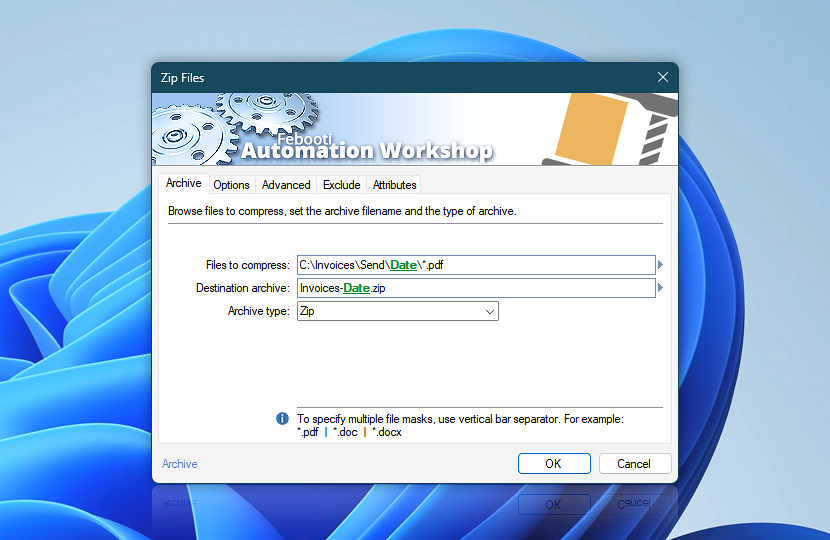Specify which files or folders to compress, the archive name, and the archive type. The Zip Files Action can compress files within a folder (and, optionally, its subfolders), as well as folders themselves.
If a folder is specified in the Files to compress input, the Zip Files Action will create an archive that contains the specified folder. If a file mask is specified, the Zip Files Action will compress matching files in the specified folder and, optionally, its subfolders. An archive file of the selected type will be created at the specified location.
Besides creating new zip archives, the Zip Files Action also supports adding new files to an already existing archive. If an archive with the specified name does not exist, the Zip Files Action automatically creates a new one. Otherwise, the files are added to the already existing archive.
| Archive | Details |
|---|---|
| Files to compress | Specify either a folder or file to compress. If a folder path is specified, the folder will be put into the archive, with or without its subfolders. If the path and a file name (or mask) are specified, the matching files will be put in the archive (optionally, the matching files from subfolders as well) · Learn file masks and wildcards
Examples:
|
| Destination archive | Specify the name of the archive file into which the compressed files and folders will be stored. If the file already exists in the archive, it will be automatically updated. Only the files in a zip archive can be updated. The other archive formats cannot be updated—an error message is returned instead. |
| Archive type | Choose the archive file type:
|
| Browse | |
| Variable Wizard |
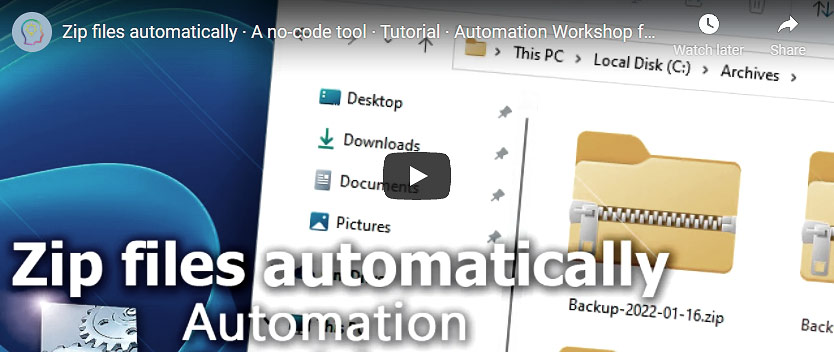
Interconnect
- Zip Files integration and auditing—Variables (dynamic data) and Events (recorded activity). Access variables holding the archive filename and a list of files within the archive. Moreover, events related to files being added, archives being created or updated, and any issues that are encountered are also recorded in the log.
Archive handling…
Discover additional Actions for managing and manipulating compressed files and archives from both Windows and Linux operating systems.
Notes
- If new files are being added to an already existing archive, it is possible to specify a compression level, encryption type, and password that differ from those that were applied to the files that were added earlier.
- Gzip and Bzip2 formats can compress only one file and do not store its name. Normally, the archive name is based on the name of the file that is being compressed. Automation Workshop, however, allows creating an archive with a name different from the name of the compressed file.
- Zip Files Action also automatically detects .tgz, .tbz and .tb2 archive formats.
Just ask…
If you have any questions, please do not hesitate to contact our support team.