This Error Event is part of Connect to SFTP Events.
Event ID · 320400
Overview
The error message indicates that connection to the SFTP server is not established. Any further operations with remote server will fail until reconnection attempt is made.
Solution
The error may be caused by connectivity issues such as firewall or antimalware whitelisting. Make sure that local machine can connect to the remote server—no firewall is blocking outgoing connections on the client, and incoming connection at the server.
Double check that your provided username & password, fingerprint, certificate and passphrase is valid and are in supported format. To pinpoint the problem, enable connection debugging option.
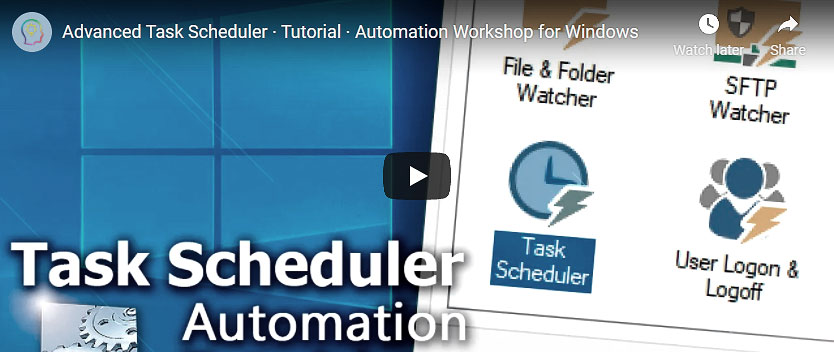
Event examples
See some examples of the Could not connect to SFTP server Event messages:
- Could not connect to "10.0.0.101". Connection timed out.
- Could not connect to "db17.lan". Error: WinSCP.exe does not exists.
- Could not connect to "ec2-192-168-0-1.compute-1.amazonaws.com". The specified fingerprint does not match server fingerprint.
- Could not connect to "52.10.0.22". Private key passphrase is wrong. Using username "ubuntu" and authenticating with public key "imported-openssh-key".
- Could not connect to "example.azurewebsites.net". Password is set, but Username is not.
- Could not connect to "example.westus.cloudapp.azure.com". Connection has been unexpectedly closed. Authentication log: Using username "ubuntu". Access denied.
- Could not connect to "ec2.compute-1.amazonaws.com". Error: Connection has been unexpectedly closed. Authentication log: Using username "ubuntu". Authenticating with public key "imported-openssh-key". Further authentication required.
- Unable to load key file "C:\Private keys\Remote-v3.ppk" (PuTTY key format too new).
Format too new?
The error message PuTTY key format too new means that you need to upgrade to the latest version (which supports ppk file versions 2 and 3) · Upgrade · Update instructions
Note
If using non-PuTTY key format, error message may be accompanied with Convert it to PuTTY key format message. As a solution, use key auto-convert feature during Task creation process. See some examples of the Unable to use key file event messages:
- SSH host key fingerprint is not in a correct format.
- Unable to use key file in old OpenSSH PEM format.
- Unable to use key file in OpenSSH format.
- Unable to use key file in SSH-2 format.
Need assistance?
If you have any questions, please do not hesitate to contact our support team.
