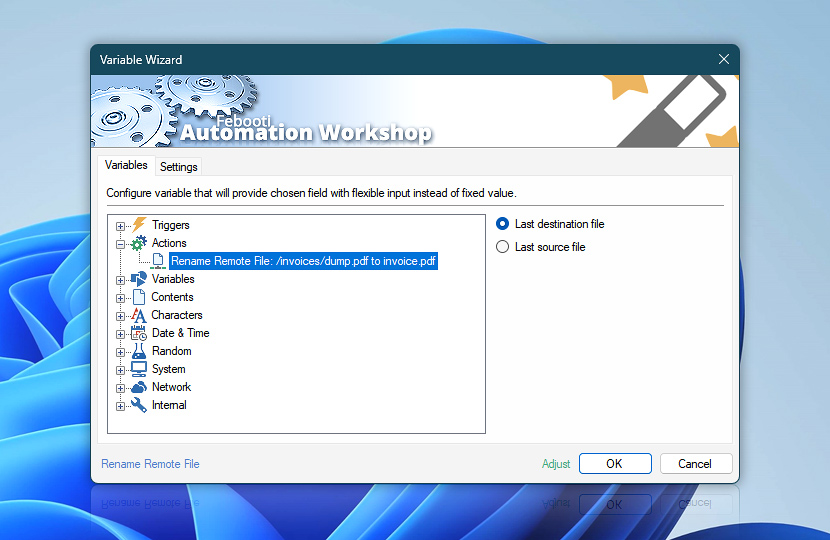The Rename Remote File Action can rename a file in a remote directory without downloading it to local machine.
After the Rename Remote File Action is completed, the information on its operations is temporarily stored in dynamic variables that can be retrieved by any other Action within the same Task via Variable Wizard. For example, these variables can be saved as text by Write to File Action, emailed to admin by Send Email Action or used as dynamic parameters in other Actions.
| Variable | Details |
|---|---|
| Last destination file | Provides the complete path (when specified) along with the new file name after renaming. If a file mask was applied for naming, the same mask is returned.
Examples:
|
| Last source file | Returns the complete path and original name of the file before renaming, corresponding to the input value provided.
Examples:
|
| Completion status | Retrieve Action execution status with a possible value—Successful or Failed. Or Empty, if Action has not been executed yet. |
| Adjust | Streamline creation of Task workflows even further—instantly make quick variable adjustments such as in-place replacement (all, first, or last occurrence), trimming (whitespaces, quotes, etc.), or changing capitalization. Optionally, set a different display name. |
Assistance is here…
If you have any questions, please do not hesitate to contact our support team.