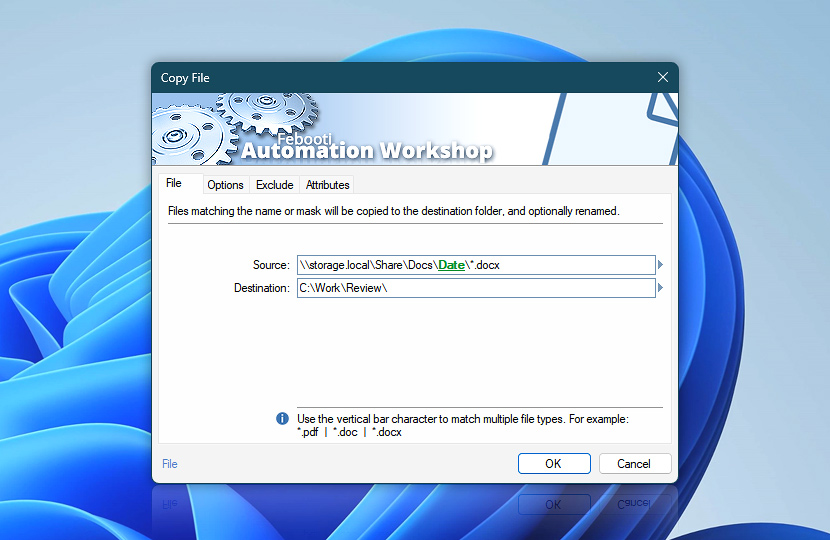Specify files to be copied from the source path to the destination path. The file input line supports path, file name, and file mask, as well as variables that can be used either separately or in various combinations. Multiple inputs must be separated by the | vertical bar character.
| File | Details |
|---|---|
| Source | Specify files to copy. Available options include providing the full path and file name or file mask. If the path is not specified, the Action is performed in the current folder · Learn file masks and wildcards |
| Destination | Specify the location for copied files. Supports fixed path as well as variables available from a Trigger or other Action. Read more about specifying file masks and wildcards. |
| Resilient file handling… | Allows the automated workflow to continue without interruption when there are no files to copy—e.g., when no files match the specified file mask or wildcard pattern, or when filters (such as file attributes or timestamps) exclude all files. When this option is unchecked, the Action raises an error (0 files affected) and stops the workflow if no matching files are found. |
| Browse | |
| Variable Wizard |

Interconnect
- Copy File integration and auditing—Variables (dynamic data) and Events (recorded activity). Retrieve variables containing the latest source and destination file names, or for bulk file copies, retrieve lists of source files, destination files, and both sets of files, including a count variable for these lists. Detailed logs of file copying progress, including subfolder creation and any errors, are also recorded.
Notes
- Automation Workshop supports Unicode file names and paths up to 32,000 characters, providing the necessary capacity for automated file copying.
- The Copy File Action always creates a destination folder (if needed).
- Destination files created by the Copy File Action preserve the modification date of the source files; however, their creation and last accessed dates are set to the current time. The source file preserves its original last access date.
- The Copy File Action always sets the archive attribute on files when the copy operation is performed.
Need assistance?
If you have any questions, please do not hesitate to contact our support team.