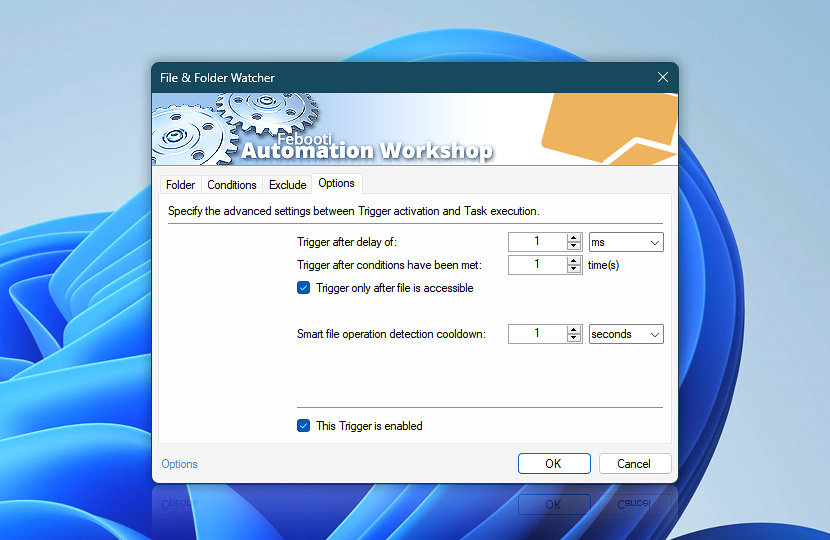The Options tab allows you to configure the specific settings of the File & Folder Watcher, such as condition repetition and delay before execution. The Smart file operation detection cooldown makes the File & Folder Watcher intelligently wait until no file operations are performed for the specified amount of time and only then detect which file operation has actually happened with the watched file.
Enabling the Trigger only after file is accessible option ensures that no operations will be attempted while some file operations are still in progress, thus making the file inaccessible for automatic processing. This option ensures that the file is completely written to the disk before continuing.
| Options | Details |
|---|---|
| Trigger after delay of | Specifies the amount of time for Automation Workshop to wait upon Trigger activation before executing the workflow. |
| Trigger after conditions have been met | Specifies the number of times the conditions must be met to activate the Trigger. Note that only variables present at the moment of Trigger activation will be passed to Actions. |
| Trigger only after file is accessible | If enabled, the Trigger is activated only when the file is fully written to the disk and an app closes the file. Otherwise, the Trigger will start executing the Task immediately, and the file may not be readable (accessible) yet. |
| Smart file operation detection cooldown | Automatically translates file operations from the low-level to user-friendly language—more precisely, upon detection of the relevant file activity, the File & Folder Watcher continues monitoring the file for other file operations until the specified amount of time passes. Combining all activity related to the file, the Trigger determines which file operation actually occurred and whether to launch the Task accordingly (e.g., if the File & Folder Watcher monitors for new files, but the creation of a new file is simply a transitional step of modifying an old one (using a temporary file), the Task will not be executed). See the additional notes. |
| This Trigger is enabled | Enable or disable the Trigger. When disabled, the Trigger is neither monitoring the file system for changes nor performing any other operations. |
| Time units |
Notes
- The Smart file operation detection cooldown makes file detection effortlessly simple. Multiple everyday file operations, while simple in concept, can be more complex behind the scenes. For example, when saving a recently edited file, from a user's perspective it may seem as a modification of a file. However, technically it can consist of many sequential file operations, e.g., creating a new temporary file, deleting the old file, and then renaming the new file using the original filename. Similarly, what seems to be a simple overwriting when copying files, may in fact technically consist of deleting the old file, creating a new one, and modifying (writing) its contents.
- If you are monitoring a folder synced with OneDrive, new files may not be detected as new when the Smart file operation detection cooldown value is greater than zero. This may be a deliberate decision from the Microsoft OneDrive team to treat files already existing on the cloud as existing, not new, when synced. To allow triggering on such files as new, please change the Smart file operation detection cooldown to zero.
- Trigger after conditions have been met allows you to launch a Task on every other file event. When the Trigger is set to launch the Task after the conditions have been met for a specified number of times, the number of already counted triggering instances will reset to zero when the Task is disabled, enabled, or the current user is changed (when different credentials are used for logged in and logged off scenarios).
Ask for more…
If you have any questions, please do not hesitate to contact our support team.