Exclude filters enable the omission of files and folders from being processed by an Action, allowing precise control over various parameters. You can skip file and folder processing if their creation, modification, or last access timestamps fall within a defined exclusion range.
Additionally, processing can be excluded by specifying exact filenames or folder names, or by using wildcards/masks for partial matches.
Overview
The filter is designed to exclude files with both a fixed date and a date relative to the current one, making advanced file management possible.
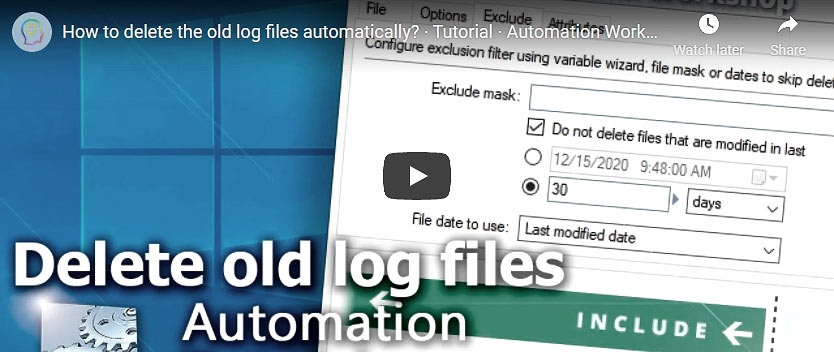
When using the exclusion filter, the user has to specify which kind of file timestamp will be used for filtering. The available options are creation, modification, and last access date. Thus, depending on the user's actual needs, the filter can be configured to prevent a particular file Action from processing files of different types: new or old, recently modified or long unchanged, recently used or long unused, etc.
When choosing between particular dates and the number of days, it is essential to keep in mind that the latter is relative to the current time, while the former specifies a fixed date (e.g., while a file's creation date is always the same in terms of a fixed date, the number of days since creation is relative to the current date, thus in constant change) · Date details
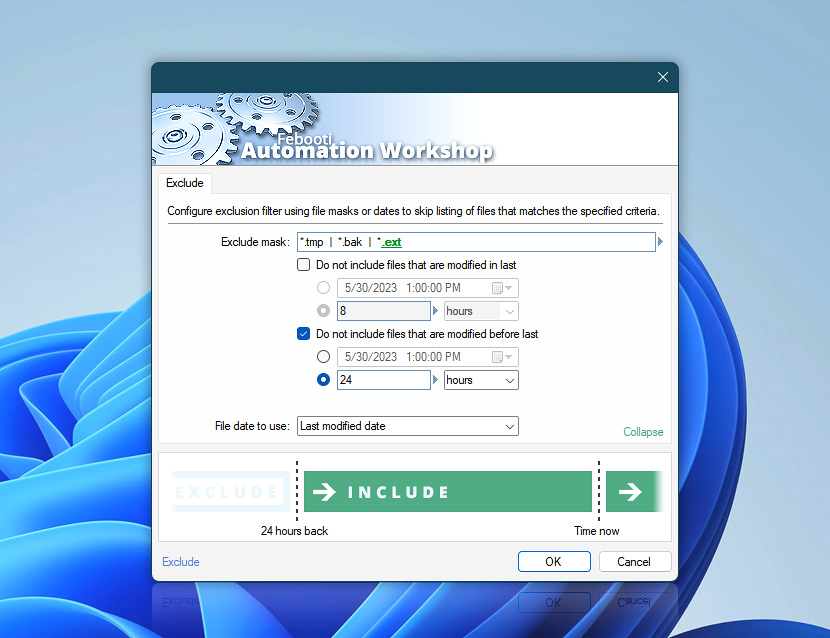
Use the wildcard characters ? and * to mask parts of filenames or folder names that may vary. This enables you to efficiently target files with both static and dynamic parts. For instance, to target all PDF documents, use the *.pdf mask.
All the following Triggers and Actions include file/folder exclusion filtering features. Some share common filtering options, while others offer specialized capabilities. You can exclude both local and remote files or folders based on their names, timestamps, filesystem attributes, and other criteria.
Files & exclude
- Copy File
- Move File
- Rename File
- Delete File
- Set File Attributes
- Set File Date & Time
- Zip Files
- List Files
Folders & exclude
Cloud & exclude
Supports FTP, SFTP, WebDAV, Amazon S3, Google Cloud Storage, and DigitalOcean Spaces servers.
Watchers & exclude
Most Triggers support filtering based on file masks, paths, attributes, or—Owner, Group, and Permissions.
- File & Folder Watcher
- FTP Watcher
- SFTP Watcher · Filter
- WebDAV Watcher
- Amazon S3 Watcher
- Google Cloud Storage Watcher
- DigitalOcean Spaces Watcher
Date filter details
Automation Workshop handles date filtering in two distinct ways—fixed duration filtering for precise time measurements and calendar-based filtering for intuitive date ranges. Each approach serves different purposes and calculates time differently to match your specific automation needs.
Filtering by fixed durations
When you filter files using precise units like milliseconds, seconds, minutes, or hours, Automation Workshop calculates a fixed time window based on the exact amount of time that has passed.
For example, a filter for files modified in the "last 24 hours" will find all files with a timestamp within the last 86,400 seconds from the moment the filter is run. This method is like a stopwatch—it ignores calendar events like Daylight Saving Time. This ensures your filter is scientifically accurate, which is perfect for processing logs or data where the exact elapsed time interval is critical.
Filtering by calendar units
When you filter files using broader, calendar-based units like day, week, month, or year, Automation Workshop thinks in terms of "wall clock" time.
For instance, filtering for files modified "yesterday" will find all files with a timestamp from midnight to midnight on the previous calendar date. This intuitively matches how you would look at a calendar. On a day with a Daylight Saving Time change, "yesterday" might have been 23 or 25 hours long, but this filter will correctly find every file from that entire calendar day. This method is ideal for routine tasks based on business days or specific dates.
Need assistance?
If you have any questions, please do not hesitate to contact our support team.
